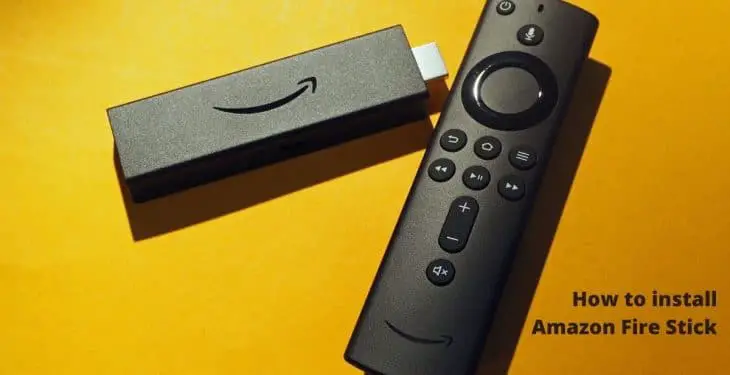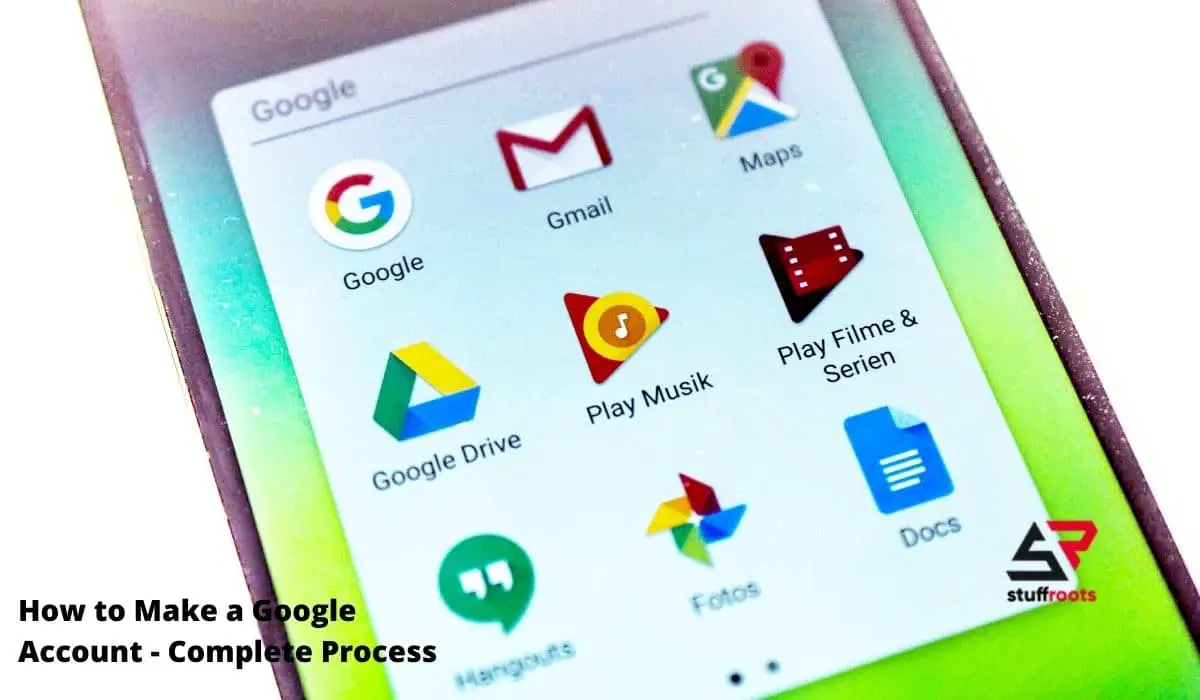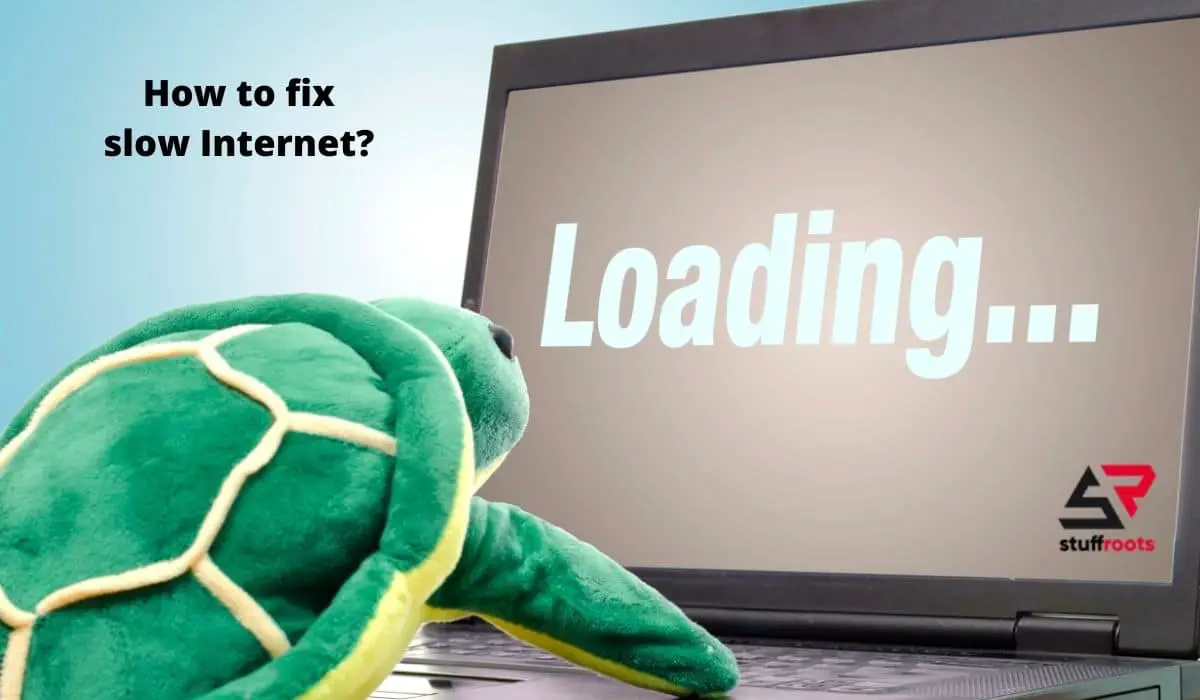Do you remember the last time you switched on your TV to watch a channel provided by your cable service? Honestly, I don’t. These days the trends are devices which let you run your own kind of TV like the Amazon Fire Stick and we will tell you how to install Amazon Fire Stick on your own TV.
The Amazon Fire Stick was launched a few years ago and has become an important streaming device where we can watch all our favourite movies, TV Shows and more. Amazon Fire Stick comes with a multitude of services like Amazon Prime, Netflix, Hotstar, Gaana and many others. It also comes equipped with voice commands-Alexa.
You may also like: Amazon FBA Dropshipping
What do you need?
To install Amazon Fire Stick all you need is:
1 A Compatible TV
This is the most important requirement if you want to install Amazon Fire Stick. It can not be just an ordinary TV, it should be HDTV along with an HDMI port which allows you to connect the Amazon Fire Stick to the TV.
2 Internet Connection
If you think the Amazon Fire Stick comes with a built-in Internet Connection then you are gravely mistaken.
The Amazon Fire Stick doesn’t come with an Internet Connection of it’s own, so you need to have a high speed working Internet connection. You will need to connect your Amazon Fire Stick to a high speed, active and strong WiFi connection which will allow you to stream High Definition videos and movies on your TV.
3 An Amazon account
Yes, you will need to have an Amazon account in order to avail the uses of the Amazon Fire Stick.
You will need to register your Amazon Fire Stick to your Amazon account to use it on your TV. If you order the Amazon Fire Stick from your Amazon account only then it will already come registered to that account.
You can change the registration account anytime you wish.
4 Batteries
2 AAA batteries for your TV Stick remote
Uses of Amazon Fire Stick
Let’s have a look at the uses of the multipurpose Amazon Fire Stick:
- Watching Netflix, or another internet streaming service
- Voice search from a TV
- Digital signage
- Connecting to games or YouTube from a TV
- To share photos to a TV screen
- Gaming
How to install Amazon Fire Stick
Since you are prepared with everything required for the setup of Amazon Fire Stick, let’s now move on to the actual process of how to install Amazon Fire Stick on your HDTV.
Getting Started
Step 1
Take your Amazon Fire Stick device and you will find a cable with it. The cable will have two ports, a micro-USB port and an HDMI.
Plug the micro USB port into the power adapter and the other end of the cable into the Amazon Fire Stick.
Step 2
Plug the power adapter into a power outlet and the Amazon Fire Stick into the HDMI port in the TV.
If you don’t want to directly plug the Amazon Fire Stick into the HDMI port in your TV, you can always use the HDMI extender. Also remember the number of the HDMI port that you plug your Amazon Fire Stick into because that is the HDMI channel that you will have to choose later through your remote.
Step 3
Turn on your TV and put in the 2 AAA batteries provided to you into your remote. Once you have done this, the remote should automatically connect with the Amazon Fire Stick however, if it doesn’t then press the “Home” button for 10 seconds and you will be sent to “Discovery Mode”, where you can configure a new device with your remote.
It might take some time the first time that you install Amazon Fire Stick, so don’t panic.
Step 4
Press the Play/Pause button once the remote has been paired with your Amazon Fire Stick to start with the initial setup process.
Step 5
Select your preferred language and select “OK” button on your remote when done.
This completes the initial setup process of the easy process of how to install Amazon Fire Stick.
Connecting Amazon Fire Stick to the WiFi
Step 1
Your Amazon Fire Stick will automatically start searching for the available WiFi networks. Select your network and enter the Password if required.
Click on Connect and you are good to go.
Also Read- How to Choose the Best External Hard Drive for MacBook
Register for Amazon Fire Stick with an Amazon account
Step 1
Now is the time to register your device with your Amazon account for you to avail the benefits of the device you bought.
Follow the on-screen instructions to register the Amazon Fire Stick with your Amazon account and you can easily complete the process.
If you bought the device from Amazon then it will be pre-registered with your Amazon account and you just have to go ahead and select the option that says “I already have an Amazon account”, if not you have to select the option that says “I am new to Amazon”.
That is all, now you have registered your Amazon Fire Stick to your TV and you can continue.
Winding up the setup process
Step 1
Once the registration is complete, Amazon Fire Stick will ask you if you want to save your WiFi password to your Amazon account.
If you use multiple Amazon devices registered to the same Amazon account as FireStick, it would be a good idea to choose Yes to allow those devices to quickly connect to your Wi-Fi network. If you don’t have any other Amazon devices and don’t even intend to buy one in the future, you might just as well select No.
Step 2
If you wish to enable Parental Controls, you can click on Enable Parental Controls on the next screen.
Enabling Parental Controls will have you entering a Pin for most activities on the Amazon Fire Stick.
If you don’t wish to enable it you can simple click on No and go ahead.
Step 3
You may now click “Get Started” and choose the apps/streaming services you wish to install before getting started with Amazon Fire Stick. If you want to install them later, click No Thanks
You have successfully set up your Amazon Fire Stick.
Also Read – How to Fix Problem Discord Stuck on Connecting
Important Points
- The Amazon Fire Stick is Bluetooth enabled. To learn how to configure any Bluetooth accessory with your Amazon Fire Stick, read Amazon’s guide on how to pair Amazon Fire Stick with a Bluetooth device.
- You can try to use the Amazon Fire TV Stick with the USB power from your TV alone, but it is unlikely this will be enough. You’re much better off plugging your TV Stick into the mains instead.
That is all. You have successfully completed the process to install Amazon Fire Stick into your TV. Now, you can enjoy the vast ocean of multimedia content on your TV without any problems. Still, if you have some problems in installing the device, feel free to contact customer care for help and if you have any queries feel free to drop them below.
Hope it helps you 🙂