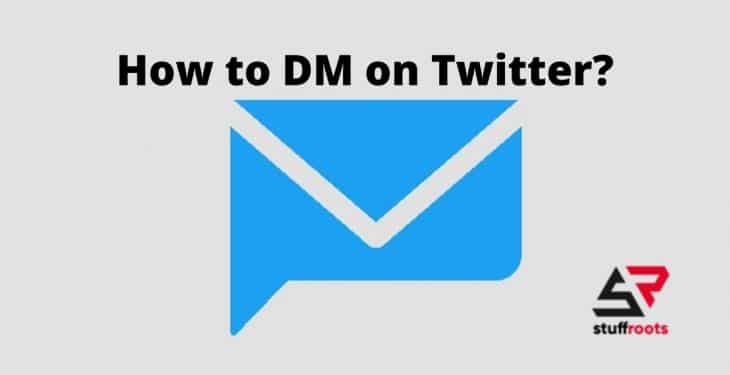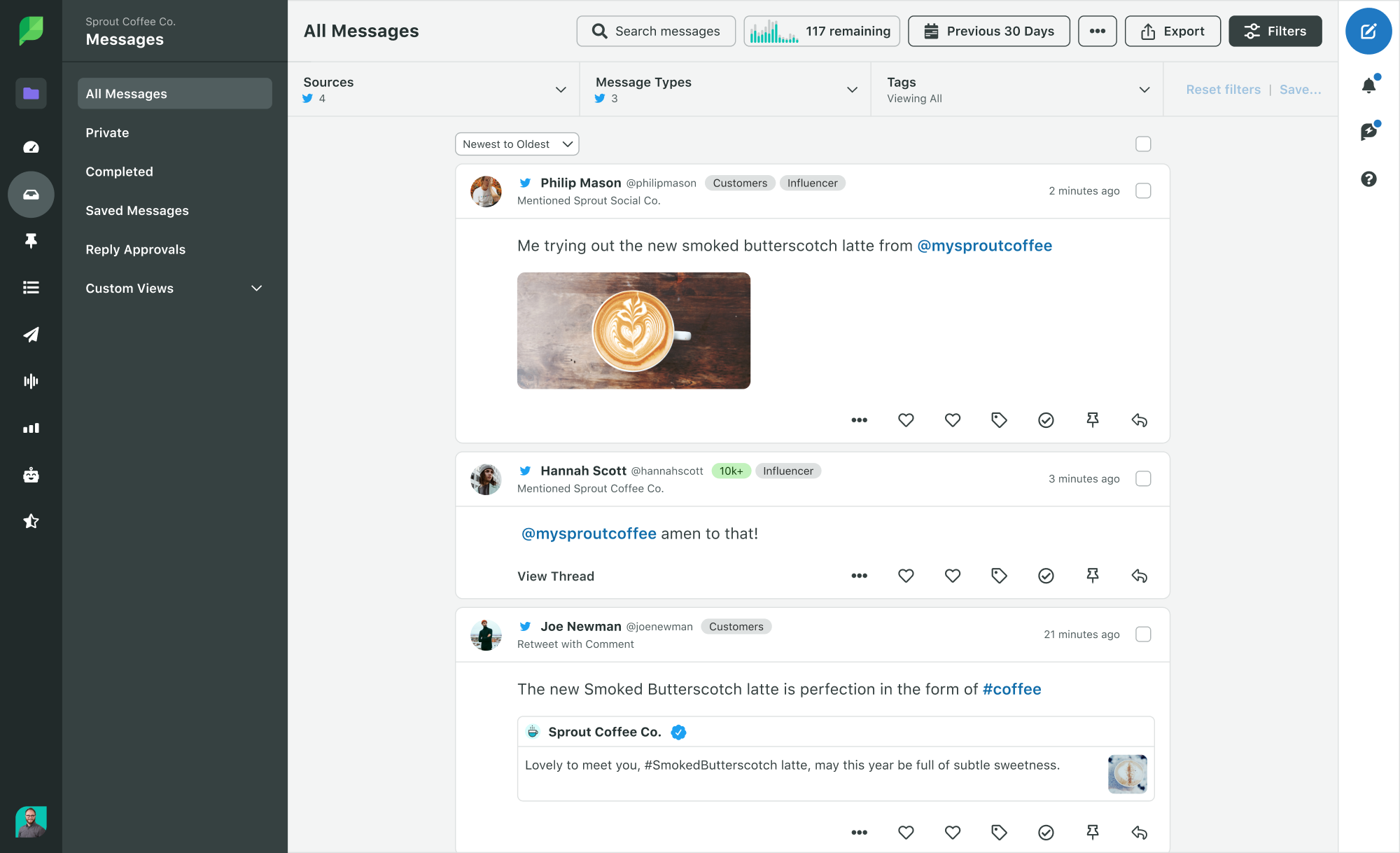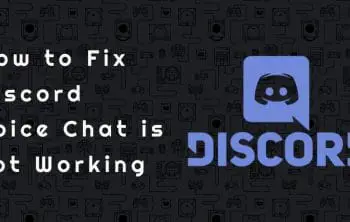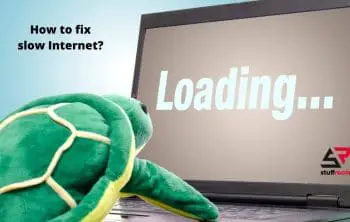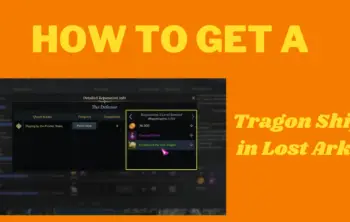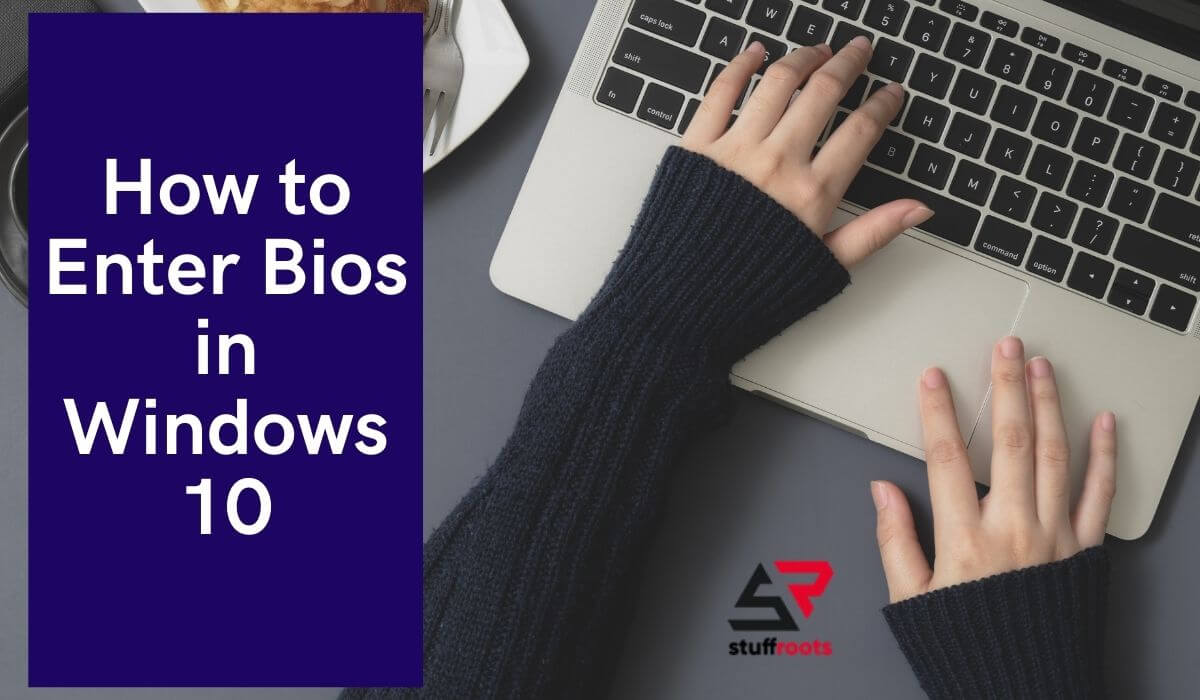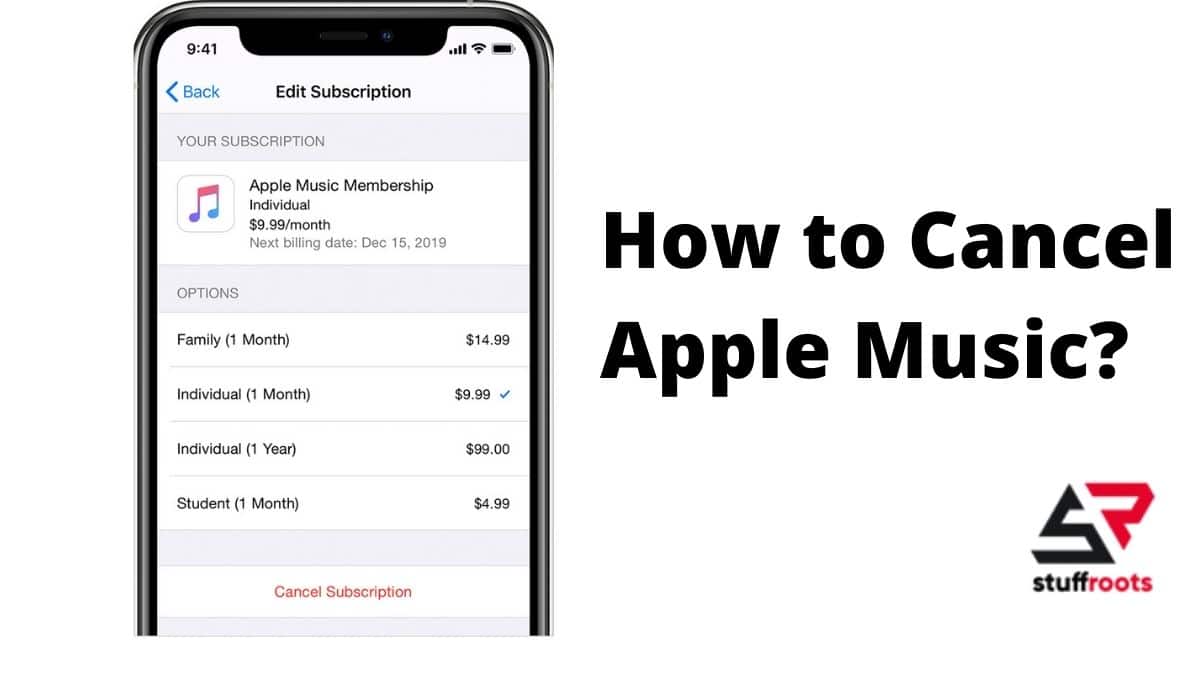Talking and interacting with people these days is the trend on every application, so today we will tell you how to DM on Twitter.
Direct Messages like any other social media application is the private space of Twitter. You can use these to have private chats with people about Tweets and other content.
As one of the largest one-to-many social media platforms, Twitter moves very quickly and it’s pretty easy to get lost in the conversation. That’s where Twitter Direct Messages (DMs) come in.
All the basics about DM’s on Twitter
- You can start a private chat or create as many group conversations as you want with anyone who follows you.
- Anyone who is not followed by you can send you a Direct Message if,
- You have decided and opted in to receive Direct Messages from any random person or,
- In the past, you have sent that person a Direct Message.
- Anyone and everyone in a group conversation can send Direct Messages to the group conversation. All members of the group can see all messages of the group, even if all of them don’t follow each other.
- In a group conversation, all members in the conversation can add other participants. Newly added participants won’t be able to see the previous history of the conversation.
- If you have blocked an account you cannot access their messages both in the private chat or in the group conversations.
How to DM on Twitter from iOS
There is a simple method to DM on Twitter from iOS, these days Apple products are so in trend and we will tell you the simple method to DM from that,
- Go to the Twitter app and click on the Envelope Icon, this will direct you to th Direct Messages tab.
- To create a new message click on the Message Icon.
- There will be an address box, click on that, enter the name(s) or @usernames of the person you wish to send a Direct message to. If you wish to make a group message and send that, you can create a group up to 50 people.
- Type your message.
- You can add a photo, video, or even a GIF along with the text message that you type.
- From the Compose message bar, or as you know it the plus icon, you can access the following options:
- The photo icon enables you to take a photo or even record a video, or also attach an existing one from your device gallery. You also have the option to give an edit to your photograph or video that you are sending as a message. Just tap on the photo to bring on the editing screen where you can enhance or even crop the photo and also add filters. When you have done all the editing you want just, tap Save.
- An animated GIF can be included in your message by tapping the GIF icon to search for the respective GIF, select a file from the media library and send it.
- When you are done, just tap on the Airplane button to send the message.
Also Read: How to Fix Xbox One Controller- Solutions
How to delete a Direct Message or conversation on Twitter on iOS
- For deleting a Direct Message, just tap and hold the message that you want to delete and select Delete message from the options that pop up on the screen.
- You can also delete an entire conversation from your inbox by swiping left on the conversation and then tapping on the trash can icon that appears on the screen. You can also do so by tapping on the information icon that appears and then selecting Delete conversation from the Conversation info page that appears on th screen.
Just remember when you delete a Direct Message conversation which is sent or recieved, it is only deleted from the sender’s Twitter account.
Other people in the conversation will still be able to see the message that you have sent earlier even if you delete it from your account.
How to manage a group conversation on Twitter on iOS
- To bring up the Settings page, tap on the information icon which is there in the group conversation.
- Details of the settings:
- To change the profile photo or the name of the group conversation, tap on the camera icon in the photo to change the profile photo of the group. Tap on the Save option to update.
- To add members in the group conversation, tap on the Add members option.
- Muting the conversations is east just drag the chats and then you can do so for as long as you want from the options that are available.
- You can also decide if you want to receive the notifications from the chats that you have muted.
- You can also Report a conversation by clicking on the Report conversation icon.
- Leaving a group conversation is also easy, just click on the Leave conversation icon.
- Note: Once you update the photo, you’ll have the option to Remove current photo, View current photo, Choose from library, or Take new photo also and these are all the options that you need.
Also Read: How to Fix a Slow Computer [9 Best Ways]
How to DM on Twitter from Android
- Tap the envelope icon. You’ll be directed to your messages.
- Tap the message icon to create a new message.
- In the address box, enter the name(s) or @username(s) of the people you wish to send a message to. A group message can include up to 50 people.
- Enter your message.
- In addition to text, you can include a photo, video, or GIF via Direct Message.
- Tap the photo icon to take a photo or record a video, or attach one from your device gallery. You have the option to edit your photo through your Twitter for iOS or Twitter for Android app before sending your message. Tap on the photo to bring up editing screen where you can enhance, crop, and add filters. When you are done editing, tap Save.
- Tap the send icon.
- To include an animated GIF in your message, tap the GIF icon to search for and select a file from the media library.
How to delete a Direct Message or conversation:
The process is just the same as mentioned above. Follow the same steps.
How to manage a group conversation:
The process is just the same as mentioned above. Follow the same steps.
Twitter is a very interactive community, and all it’s programmers are moving blocks and pieces to make it as feasible and usable as possible. People miles apart can reach each other on this platform and connect with each other.
Also recent and ongoing public issues can be deliberated and debated on with the availability of diverse points of view on the network and this can help a lot of people get a different or even new perspective on the issues.
Similar to regular tweets, retweets, and engagement on Twitter DM are limited to 140 characters per message. While the Twitter app is a fun place to be, it’s used mainly with the DM can be quite confusing.
Hope it helps!