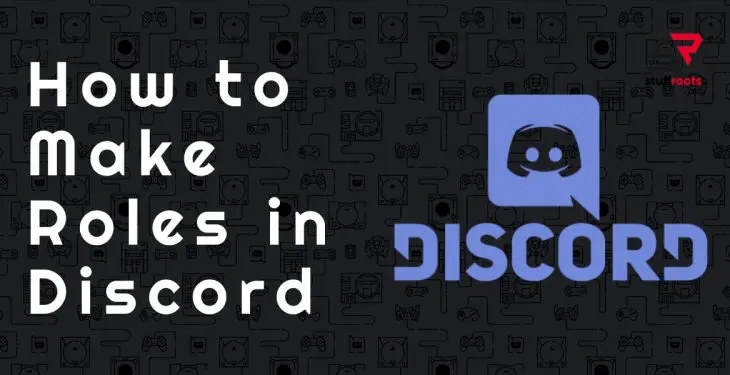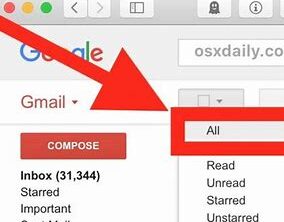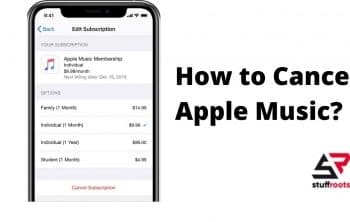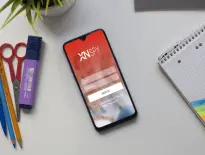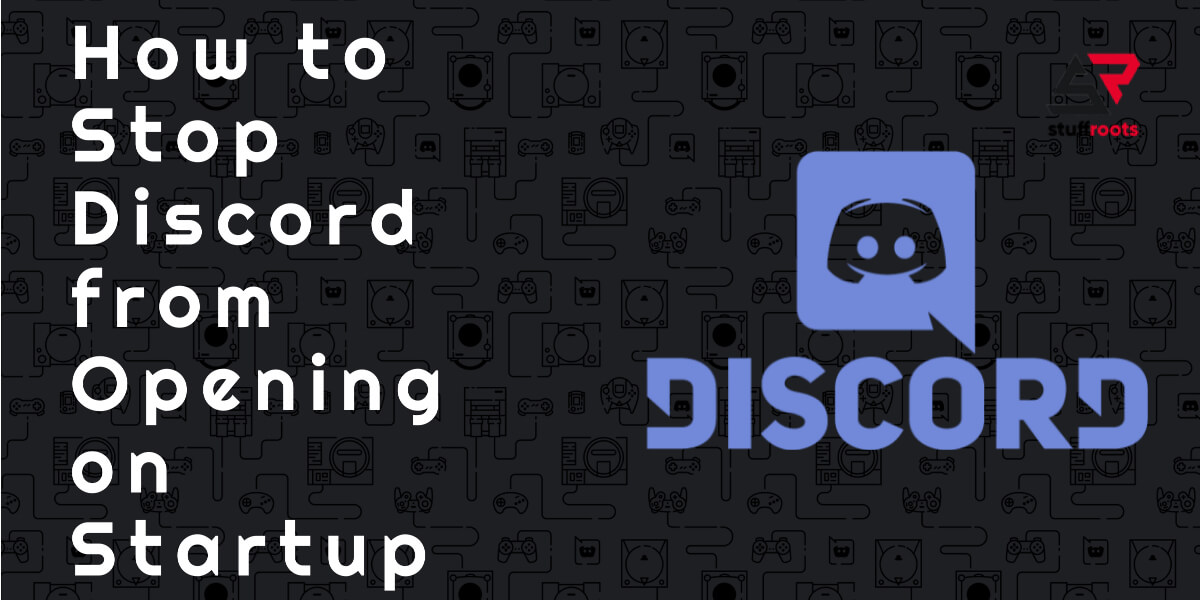Discord is a go to platform for everyone, these days. Without a doubt it has suppressed famous social sites like Facebook and Instagram due to its ease of use, and cost reliability. Today’s article is all about how to make roles in discord
If you know how to use discord, you definitely know that you can create your own servers and room to play along with your friends. And if you have your own server, you must have faced unique issues. Discord has 13 server permission levels, 9 text permission levels, and 7 voice permission levels. These are something in a bulk to deal with, but do you know how to make roles in discord?
Before moving forward if you want to know how to log out of discord, how to delete a discord account, how to change nickname on discord, and how to screen share on discord you then you must take a look on our previous articles.
How to make roles in Discord PC ?
Step 1: Open your Discord server
Step 2: Right Click on your server
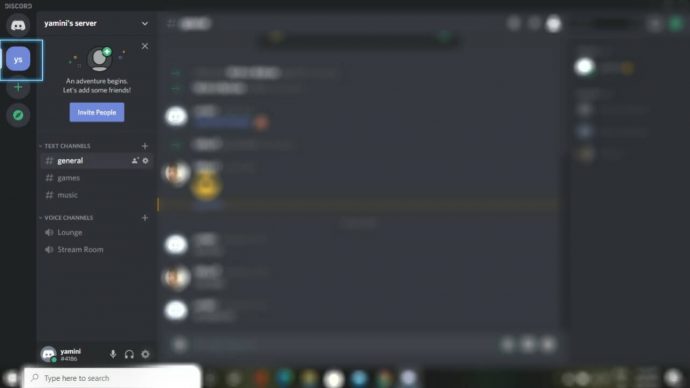
Step 3: Go to Server settings
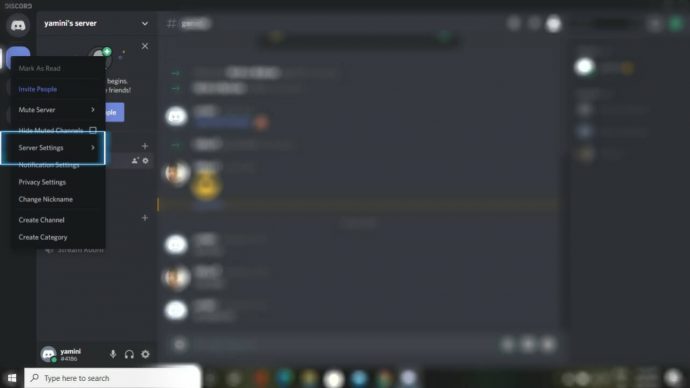
Step 4: Click on “Roles”
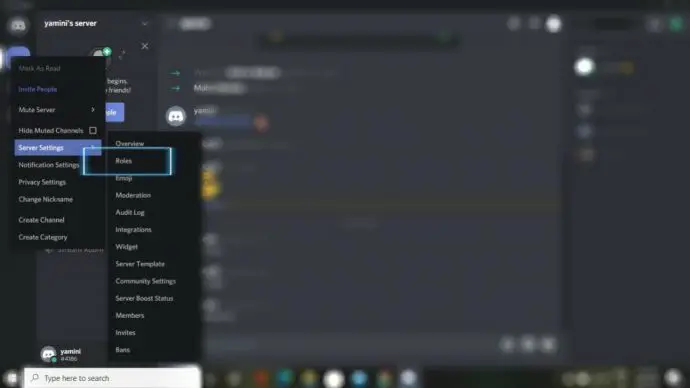
Step 5: At the top, you will see a + symbol for creating a role
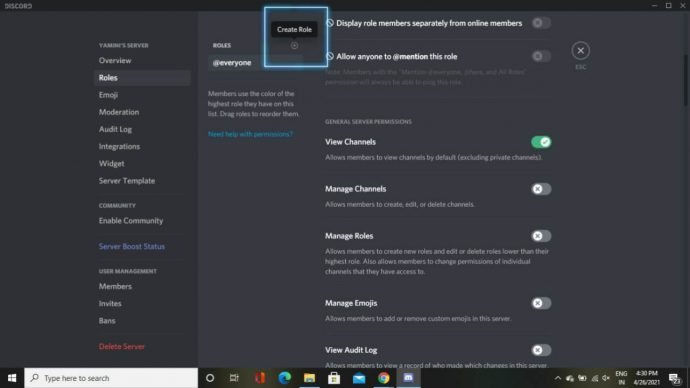
Step 6: Give a name to the role
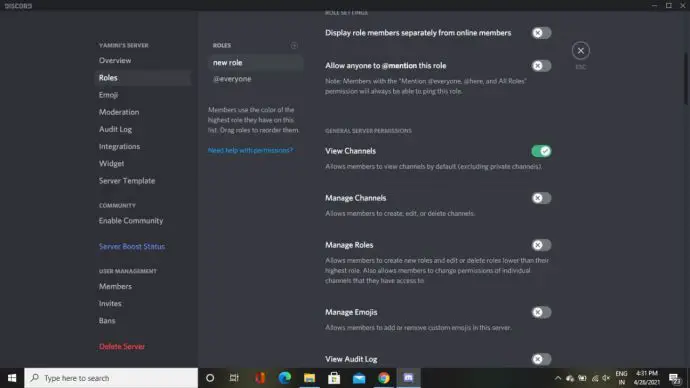
Step 7: You can manage the permissions for role by enabling and disabling the given options
How to make roles in discord mobile
Step 1: Open Discord
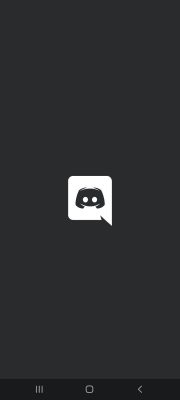
Step 2: Click on the 3 horizontal bars present at the top left corner
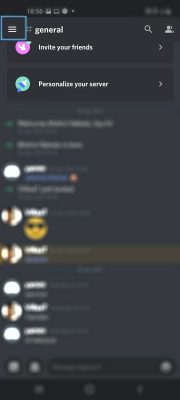
Step 3: Click on the 3 vertical dots that are present in the top right corner
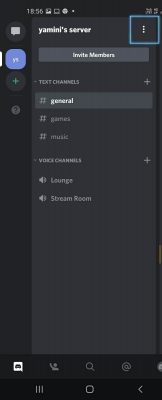
Step 4: Go to settings
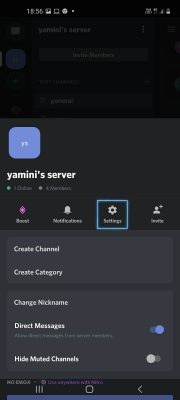
Step 5: Scroll down the page and you will see “Roles”. Click on that.
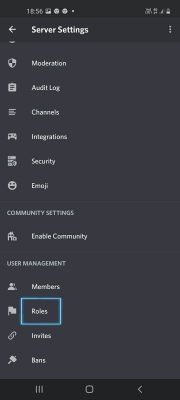
Step 6: Click on the add button present at the bottom right corner of the page. Your new role will be created
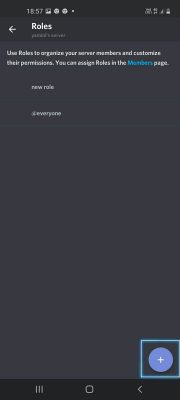
Step 7: click on the new role to change its name, color, and other permissions
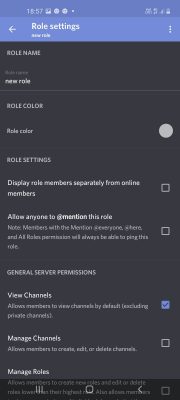
FAQs
Ques: How to make roles appear on the side ?
Talking about discord how to make roles appear on the side is the most common question. The answer is after creating a role, tick the option that says “ display role members separately from the online members “ in the Role settings.
Conclusion
So, here we conclude our article on how to make roles in discord. Hope you have got the answer. Stay tuned for other interesting articles like this one. If you have any queries related to this article or if want to ask any questions regarding Discord, please drop a comment below.