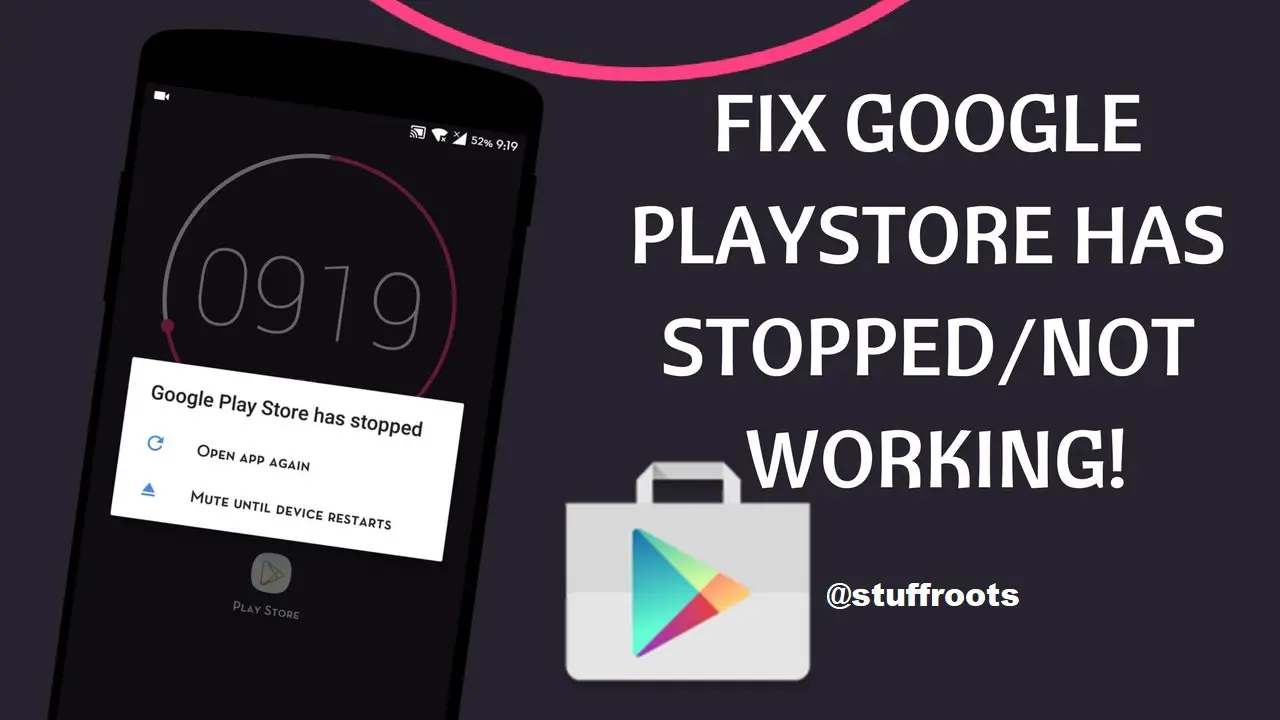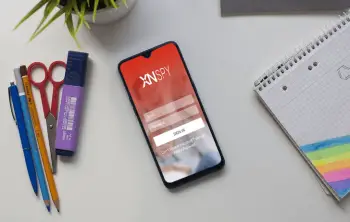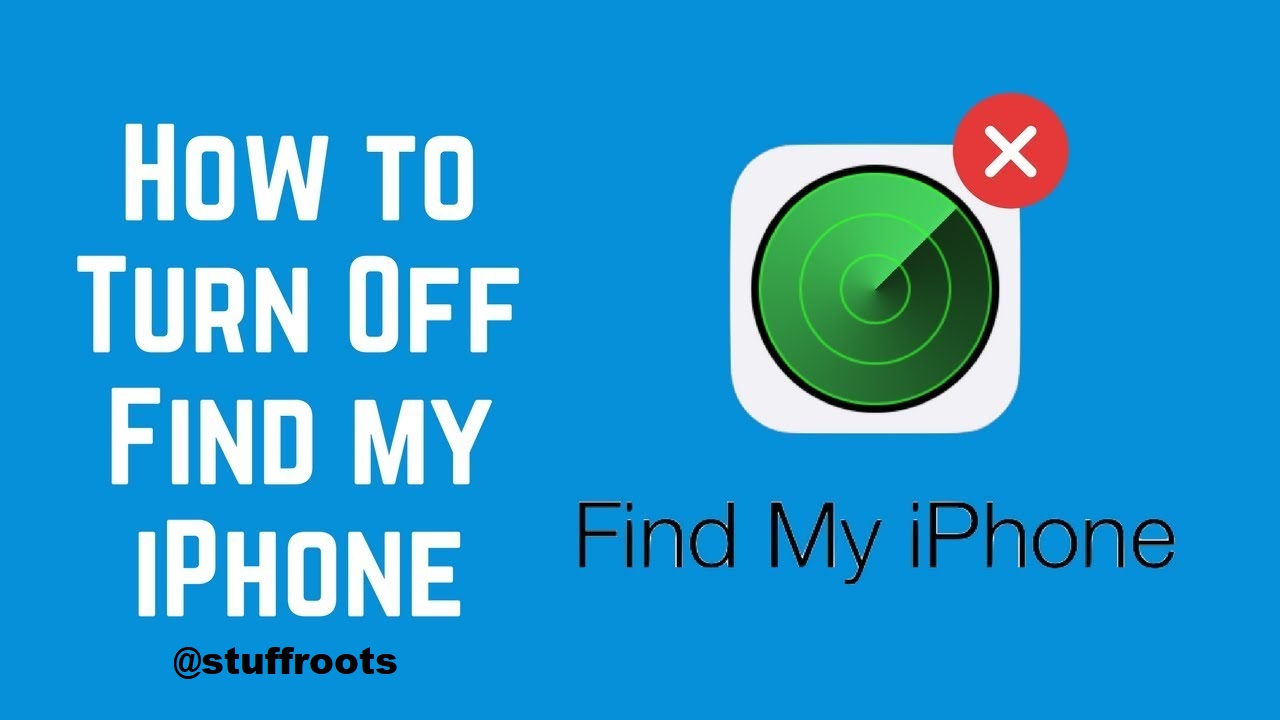Google has become a family member of ours. From waking up to ordering something, there is no replacement for it. Google is the most popular and used search engine over the world. Whenever we are in any dilemma, we straight keep our knees down to Google. It has a solution for everything. Even which place to go, where to stay, what to eat, it has the suggestion of every single thing. Also, we use Google as our guide too. Whenever we want some solutions for any problem, we ask it for it. And Google has its answer too. But every finest thing has its fault. So does Google. This article will help you to fix the Google Play Services has stopped working error.
Why Google Play Services Stopped Working?
It’s annoying to face some problems while doing our happenings on Google. But we have no option except facing it. Sometimes we get habituated with the message “Google Play Services has Stopped,” and there’s nothing more irritating than this. But we have a solution for this as every problem has. So don’t worry, whenever you see the alert, “Google Play Services has stopped working.” We have its solution, and we are going to share this in this article. So, for the answers, have a look.
Every sound going system faces problems sometimes. Google is not an exception to that. But as we much depend on it, we get panicked. The message “Google Play Services has Stopped Working” is more irritating than delay downloads. And most people start searching for the solution and ended up finding any so appropriate. By this article, we are trying to help you a little to fix the error up and get uninterrupted work experience. Moreover, we can follow our solutions step by step, for not having any inconvenience.
Most of the problems in the play store or other app stores are caused by either a lousy network or some software issues. If you have a hard-wired Play store device, some exceptional problems may occur cause Google may go wrong on putting the original version of the play store in your device. Here we are starting from some simple standard solutions to the complicated one. If your problem has solved with that, that is good, if not, then it will be better to go further.
More on Stuffroots:
- 10 Most Downloaded Apps on Play Store 2019.
- Best Discord Bots to Improve your Discord Server in 2020.
- Best Android emulators for Windows 10/8.1/8/7.
Fix Google Play Service Error
It takes a few steps to fix the error. Google play services has stopped working can be fixed quickly if you follow those.
#1 Restart your device
This is a very effective and basic remedy for all the problems we face. This is simple and comfortable. To restart your device follows the steps:
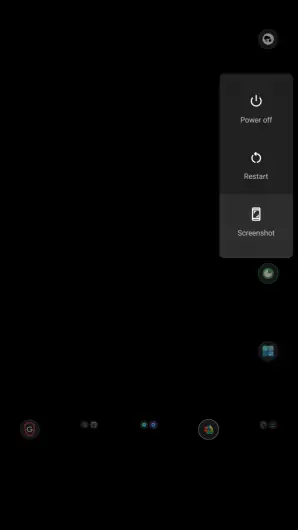
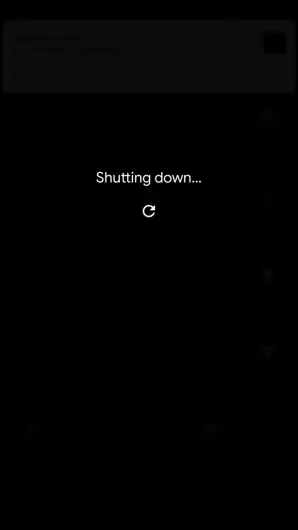
- First, go to the power button of your device and hold it until the shutdown menu appears.
- Now, you have to choose the power down icon and press it.
- After your device getting completely switch off, press and hold the power button again.
- Now give it some moments and go to the Play store and check if it gets fixed or not.
#2 Update Google Services as well as Play Store
Sometimes the old versions become the cause of Google Services not working properly. It’s not good to go. Updating can be a good option to fix it. So, follow the steps.
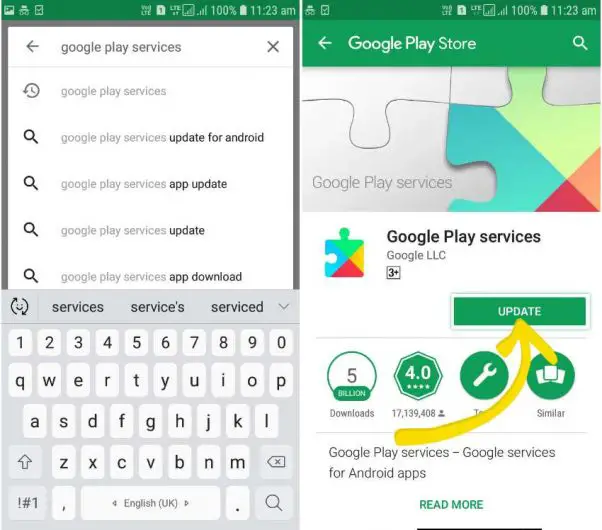
- Firstly you have to Launch Google Play Store.
- Now Tap the Menu button, which is located at the top-left of the device of your Google Play Store menu. A three horizontal lines icon there shows it.
- After that, go to My apps & games, and there you’ll find a list with stopped updates. Then try to find the latest version of Google Play Services Framework and download it, if available.
- Now open the left horizontal lines menu again and tap on the Settings. Scroll down to the bottom of the page and tap on the Play Store version and check the updates for the Google Play app.
- Now, finally, we can restart your device and then launch the Google Play Store in it again.
#3 Force Close Google Play Store
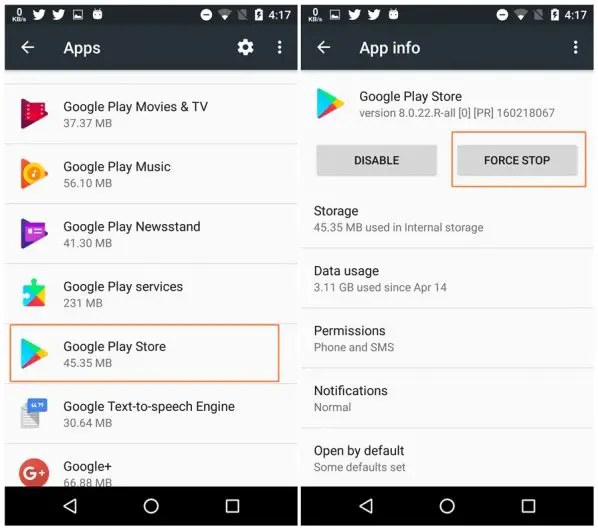
Sometimes only a simple force close the program can solve all your problems. You can simply do this by swiping away the Google Play Store on switcher of your multi-tasking feature. Or you can simply go to the Settings > Apps > All then click on Google Play Store and click on the “Force Close” Button.
#4 Change Your Internet Connection
Nowadays, we are accustomed to using cellular data more than Wi-Fi or router. That’s nice. But there may be some problems when we are using mobile data. Mobile data has a capacity limit. You can’t have a big internet burning thing by it. So, if you’re having a problem to use Google play services has stopped and still you are using cellular data, then switch it. Switch it to Wi-Fi connection. Try to do it with Wi-Fi. Maybe it is a bit helpful. Sometimes the different things can also be functional. So, give it a try for both.
#5 Clear Cache and Data of Google Play Services
Google apps control the Google Play Store and Google Play Services. So any misshapen can be diminished by wiping data on Google Play Services and Google Play Store and restart your device. Here cleaning the data also recommends cleaning the caches, which can cause a problem in your device for the error. If you’re confused about how to do it, then have a look. We have several steps for you.
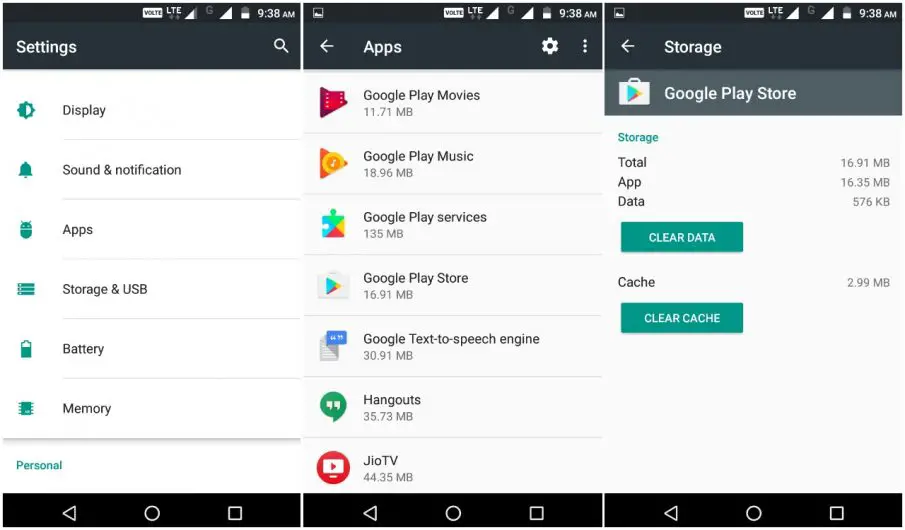
- Go to Settings, where you can find Apps & notifications. Have a look for See all X apps, and you can find the Google Play Store.
- Now go to the app’s page and go to the storage to clear data or caches.
- Repeat the same process for the Google Play Services.
- After that, restart your phone.
Also Read on Stuffroots:
- How to Play Android Games on PC/Laptop.
- Use Spotify in India {Solved Trick for Android, iOS & Windows}.
Conclusion
Google Play Services Errors are prevalent nowadays. We can’t have all the solutions together. You have to look into Google to fix its problems. But having the right and effective solution is very important. Some websites almost write novels upon new and unnecessary solutions. Here we have made our solution list short by choosing only the effective solutions. Go and give it a try for all once. You will find, and way and You get out of your problem.