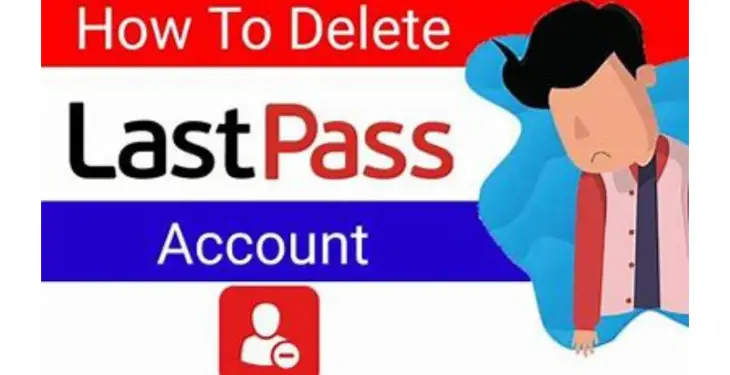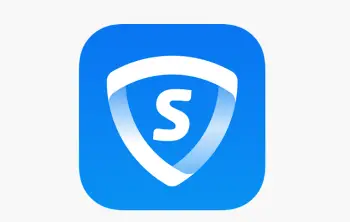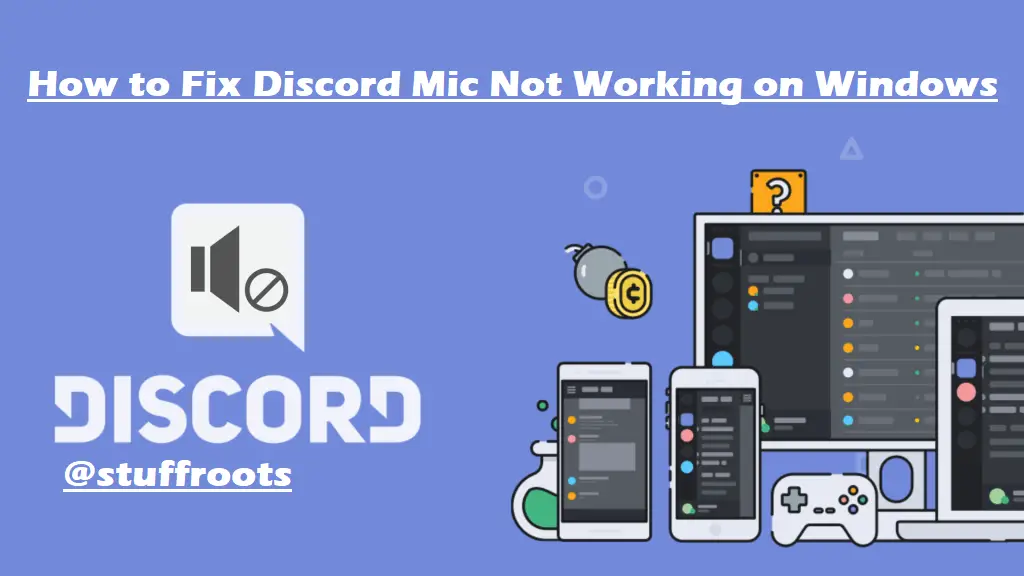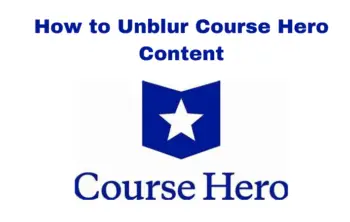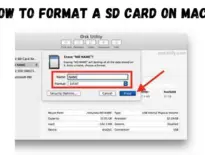In this article, you will find out how to delete lastpass account. LastPass is one of the most popular password managers available. It includes the basics you’d expect of any password manager, which is why it has been a go-to option for many.
But with the recent sweeping changes, you may have decided to ditch LastPass for good. If you are, here’s how to delete your account data from LastPass. Decided to move away from LastPass? It’s time to say your final goodbyes by deleting your account.
This makes sure that none of your passwords will be stored on LastPass’ servers. Here’s how to delete your LastPass account. Now might be a pretty good time to learn how to delete your LastPass account. In case you hadn’t heard, LastPass suffered a pretty serious data breach earlier this year.
Now it’s been announced that the breach was a lot more serious than any of us realized — with users’ vaults being exposed to attackers. While the security around vaults and the passwords they contained is pretty sturdy, users have been advised to change all their passwords as a precaution.
Some of you may be seriously considering ditching LastPass altogether and signing up for another one of the best password managers. There are a few things you should know before you delete your LastPass account.
The first is that you’ll have to export your vault and ensure all your passwords and notes don’t get deleted forever. The other is that you’ll need to do it all in a web browser, since the mobile app is severely lacking in this area.
You can delete your LastPass account even if you have lost access to your master password (as long as you have access to the email address you used to sign up with LastPass). In this guide, we will focus on how to delete your LastPass account if you know the master password. It just takes a couple of clicks to complete this process.
Once the LastPass account is deleted, you will lose access to all the information stored in your account. All your usernames, passwords, autocomplete data, and personal identifiers will be deleted permanently.
Read Article: How to Turn on Chromebook OS Developer Mode?
- Before you begin, make sure you export your LastPass data (you can then import it into other services like Bit warden).
- When you’re ready to delete your account, first, log in to your LastPass account, and then open LastPass’s Delete Your Account page.
- Then, from the “Delete Your Account” section, click the “Delete” button.
- LastPass will ask you if you remember your master password. Click the “Yes” button.
- At this point, LastPass will load a large pop-up message. If you haven’t already, you can click the “Export Your Data Now” button to start LastPass data export in a new tab.
- Next, enter your LastPass master password and your email address. Select a reason for deleting your account and then click the “Delete” button.
- LastPass will ask you if you’re sure you want to delete your account. Here, click the “Yes” button.
LastPass Disruptive Changes:
LastPass introduced massive changes to its free password plan, allowing syncing across only one device type. That means you can only sync across either desktop, tablet, mobile, or any other device type, not numerous at once.
If you want to sync across different device types, you have to pay for one of the platform’s premium plans. That has moved many to look out for the best LastPass alternatives that offer more functionality without spending a dime.
How to Delete LastPass Account?
If you’re switching from LastPass for any other password manager, you have to export your data first. For instance, after exporting your data from LastPass to KeePass, you should delete your data in LastPass. The easiest way is by deleting your LastPass account altogether.
How to Delete LastPass Account with Master Password:
If you have your Master Password with you, deleting your LastPass account is simple:
- Open your browser of choice and go to lastpass.com.
- Log in to your LastPass account.
- Go to lastpass.com/delete_account.php.
- Tap the Delete button.
- Tap Yes from the pop-up to confirm you have your Master Password.
- Enter your Master Password.
- Select Delete.
- LastPass will prompt you to confirm if you wish to delete your account.
- Tap Yes twice to confirm.
Your data will be deleted instantly. It only takes a few seconds for the whole process to complete. LastPass will send you an email regarding account deletion with the necessary steps to uninstall its browser extension.
How to Delete a LastPass Account Without a Master Password:
If you do not have your LastPass Master Password, you’ll have to use a different method.
- Open your browser and go to lastpass.com/delete_account.php.
- Select Delete.
- LastPass will ask if you remember your Master Password; tap No.
- Next, enter your registered email address. (If you want to export your LastPass data first, tap Export your data now.)
- LastPass will send you an email with a link that will directly allow you to delete your account.
- Tap permanently delete my LastPass account now in the email address or copy-paste the manual link if the former fails.
- You’ll be taken to an account deletion page.
- Tap Delete then Yes twice to confirm.
What Happens to Your Premium Subscription After Account Deletion:
If you have a premium subscription with LastPass, not everything is entirely lost. This is at least true for your subscription. Your premium subscription will still be available as long as the expiry time is not yet over. To continue using your subscription, you’ll have to sign up with the same email address.
export your vault
If you haven’t exported your vault, or migrated your info to another password manager already, here’s what you need to do: How to Delete Lastpass Account?
- Head to LastPass.com and hit log in in the top right corner.
- Close all pop-ups that may show up and click Advanced options in the left menu.
- Choose Export.
- Check your email inbox and junk folder for a verification message.
- Click Continue export.
- Log in again when prompted and repeat steps 2 and 3.
- Log in for a third time when prompted. LastPass will now produce a webpage with the contents of your vault in plain text.
- Save the contents of your list somehow. This can be as simple as a copy-paste into a Word document or saving the entire page as a PDF.
- Verify you’ve saved everything and make a backup somewhere safe and secure.
Bid Farewell to LastPass:
While LastPass was good while it lasted, it wasn’t entirely free from troubles. Imposing new limits on its free plan was a big blow to many, and it’s not surprising that many have decided to ditch the password manager, especially when there are several great alternatives you can opt for.
While the process to delete your LastPass account isn’t as simple as we’d have liked, it’s still a fairly quick process. Once you’re finished, and have your vault safely stowed away, be sure to check out our list of the best password managers to find a suitable replacement.
Just remember that you should still use a password manager for a variety of reasons, least of all having the extra security of using unique passwords for each account you own. If you’re getting sick of passwords, find some comfort in the fact that almost everyone else is too.
That’s why the big tech companies are starting to introduce passkey software, which may hopefully eliminate the need to store and use passwords once and for all. The good news is that you can already start using these features on Apple devices and Chrome. We have guides on how to set up passkeys on iPhone, iPad and Mac and how to use passkeys on Google Chrome, if you’re interested.