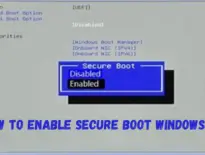This article will cover How To Factory Reset Asus Laptop running Windows 10. Use our guide to performing a factory reset of Windows 8 or a factory reset of Windows 7 if you have an older device.
What Is Factory Reset?
You may have heard of a factory reset or performed a factory reset on your device. But do you know what factory reset means? A factory reset is also known as a hard reset or master reset; it refers to the action of restoring all software of an electronic device to its original system state and manufacturer settings.
During the process, all the user data and information stored on the device will be erased (the pre-installed applications and data won’t be affected by factory reset). This seems very terrible, but why are there so many people who want to do a factory reset?
Read Article: How To Enable Secure Boot Windows 11?
How To Factory Reset Asus Laptop?
Performing a factory reset of an Asus laptop will reinstall Windows and return settings to their default state. A factory reset is often the last resort when troubleshooting a persistent problem with the computer. It’s also essential if you want to sell or gift a laptop.
- Perform a Windows Search for Reset this PC and select it. Reset this PC button on an Asus laptop.
- The Recovery menu will open. You will see the Reset this PC section at the top. Tap the Get Started button beneath it. Get Start button on Recovery options in Windows on an Asus laptop.
- You will see up to three options. Any of these will reset the device, but the details depend on the method you select. Tap the option you prefer to continue.
- Remove everything:
This will remove all files, apps, and settings and perform a clean reinstall of Windows. Select this if you plan to sell or gift the laptop.
- Restore factory settings:
This is only available on an Asus laptop running Windows 10 that shipped with Windows 8.1 installed. It removes all files, resets all settings, and installs Windows 8.1. Only select this if you prefer to have Windows 8.1 installed.
- File options in the Reset this PC dialog. After a short wait, a new menu will provide two additional options. Tap the option you prefer to continue.
- Cloud download:
This will download the latest version of Windows from Microsoft during the reset. It will also install the latest drivers. Select this if you have Internet access during the reset.
- Local reinstall:
This reinstalls using the version of Windows currently on the laptop. It might seem more straightforward, but Windows Update will bug you to install updates after you’ve finished, so you’re not saving time. Select this if you won’t have Internet access during the reset.
- Choose how to reinstall Windows when you reset an Asus Laptop.
- The following menu shows the settings Windows will use for the factory reset. These depend on the selections you’ve made, so there’s generally no need to change them. If you want to tweak them, however, tap Change Settings.
- Tap Next to continue.
- Change Settings and Next on the Additional Settings dialog box. You’ll see a final confirmation of your settings and several warnings about what will happen to your files. Thoroughly read this screen, then tap Reset to continue.
- You can leave the device unattended while it resets. The process can take 15 minutes to over an hour, depending on your Asus laptop’s performance and your Internet connection speed.
How To Factory Reset Asus Laptop Necessary?
How To Factory Reset Asus Laptop can resolve various problems because it will return Windows to its default settings and remove the software. How To Factory Reset Asus Laptop can wipe away driver or software conflicts. It’s typically a last resort only used when you can’t identify the cause of a problem.
You’ll also want to know How To Factory Reset Asus Laptop if someone else will use the laptop as their primary device. How To Factory Reset Asus Laptop will remove all your data, so the next user doesn’t have access to it, which is vital for your privacy and security.
You might also perform a factory reset to freshen up your laptop. It provides a clean slate, which helps you feel you’ve downloaded too many apps and files and don’t want to pick through them one-by-one.
Preparation
How To Factory Reset Asus Laptop is essential to back up your files and settings before performing a factory reset. You’ll generally want to back up files individually using cloud storage or an external drive. Backup solutions that create an image of your entire PC defeat the point of a factory reset because they’ll restore everything that was on your laptop before the reset.
How To Factory Reset Asus Laptop is very important. Plan to go without the computer for 15 minutes to an hour while the reset process completes. You can cancel the reset while Windows downloads and prepares files for install, but you can’t cancel the reset after that point.
How To Factory Reset Asus Laptop without its password?
From the login window, go to the Power menu in the lower right corner. Hold down the Shift key, and select “Restart.” That will send you to the Windows Recovery Environment (WinRE). When the blue screen shows up, click on the “Troubleshoot” button and choose “Reset this PC.” From the “Reset this PC” window, select the “Remove everything” option, then the “Local reinstall” button.
Finally, click on the “Just remove my files” option and click Reset. If your laptop is an ASUS, this will reinstall Windows on it. Connect the laptop’s AC adapter to a power socket before clicking the “Reset” button to ensure an unhindered reinstall process. We’ve mentioned the importance of this step earlier in this article on How To Factory Reset Asus Laptop.
You Managed How To Factory Reset Asus Laptop, Now What?
With How To Factory Reset Asus Laptop, your Windows operating system will operate at full efficiency. And if you decide to get another laptop from the internet again, scrub it clean first by following this guide. Once that’s done, arm yourself with strong and unique passwords, first for your device and then on any app or site you use. Using a good password manager will make remembering passwords a thing of the past, and your laptop will be grateful for the protection.