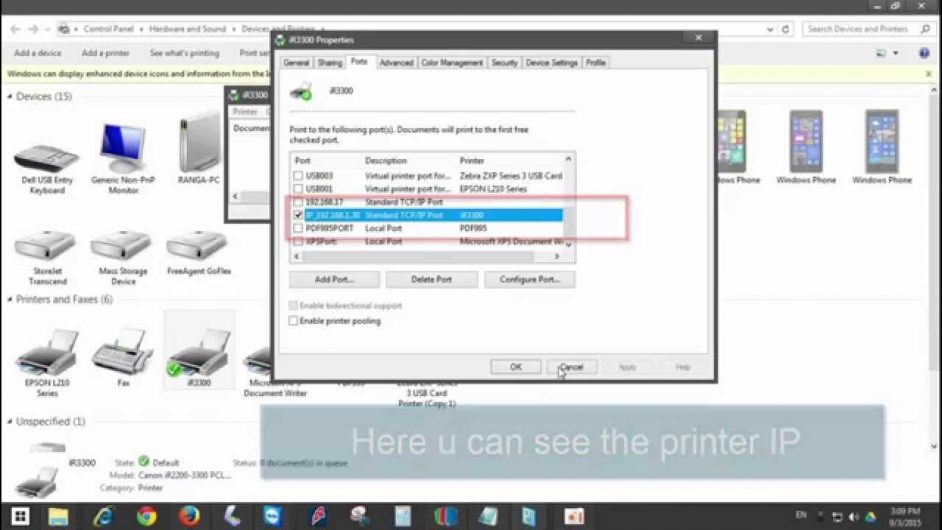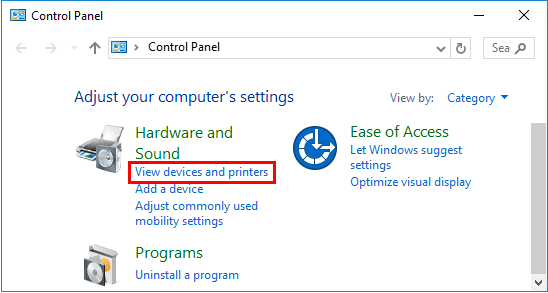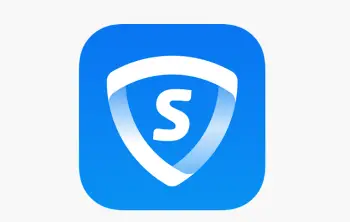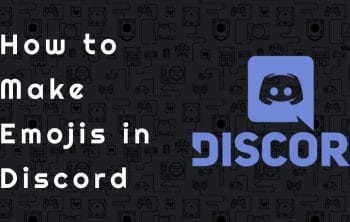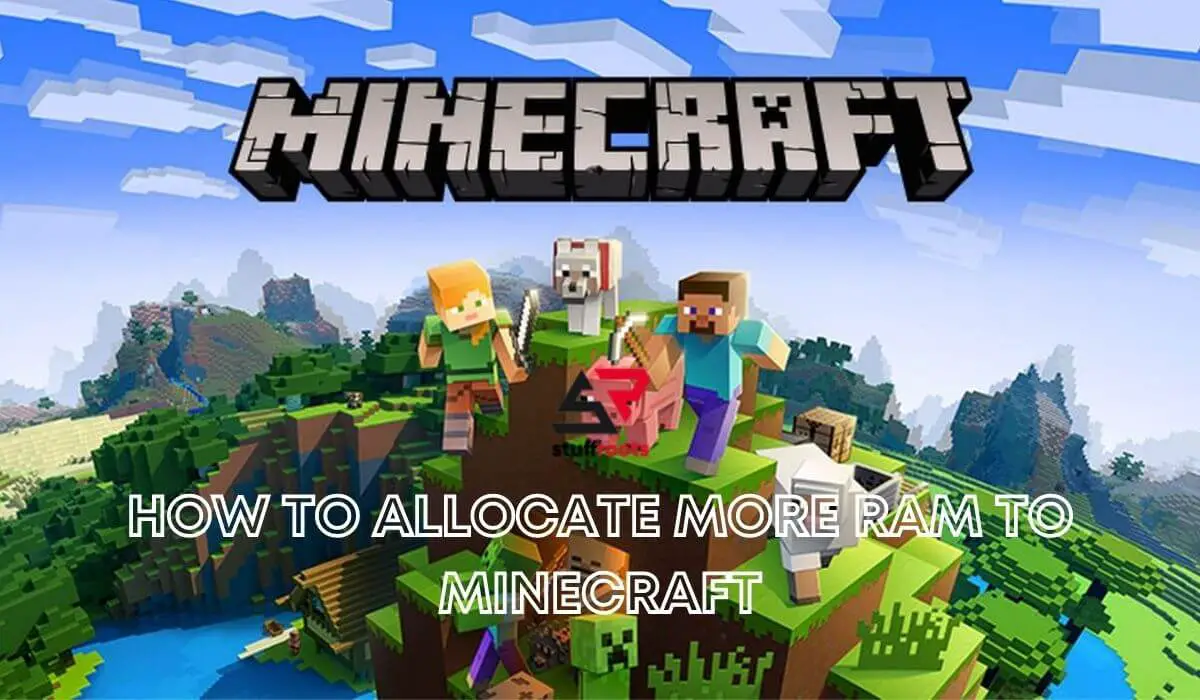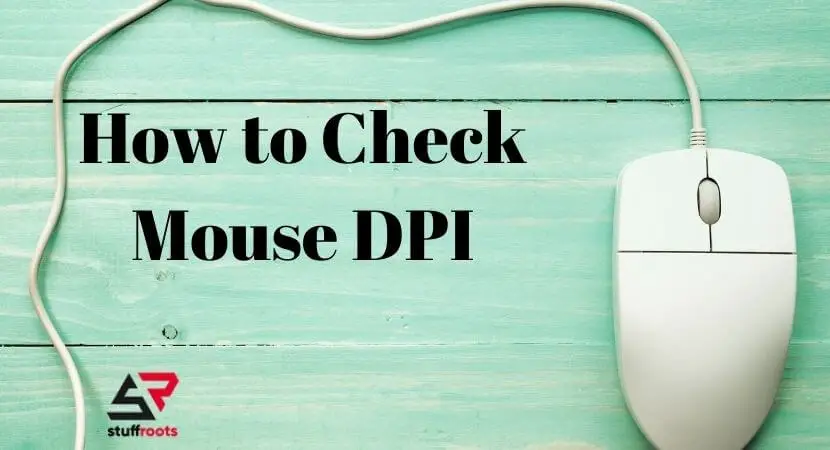Printers have become an essential work partner. We need to use them very frequently to get our designs, content, and assignments printed. Like our computers, printers also have a unique IP address attached to themselves. Internet Protocol (IP) address is a novel set of numbers distinguished by full stops.
We can identify each computer that uses internet communication through this IP address. Thus, it is essential for technology users to know their device’s IP address. We often find troubles in knowing the IP address of our printers. However, it is crucial to know your printer’s IP address to establish a secure connection with other devices.
Now, you must be wondering how to find printer IP address? If yes, then read ahead as we have shared all the possible easy to find printer’s IP address.
Read Similar: How to Fix Canon Error B200 for 2 and 4+ Cartridge Printers.
Why It Is Important to Know Printer IP Address?
Your printer’s IP address is as essential as your printer. It is important to recognize the IP address of your printer to configure it with your device. After the configuration is done successfully, you will be able to run the printer on a connected and secured network.
Your printer will not connect through a wireless network setup if you cannot figure out the printer’s IP address. Thus, in order to be able to work on your printer and computer together, you must know the printer’s IP address. No matter what kind of software program you work upon. Knowing the printer’s IP address is essential for both Mac and Windows-based computers, laptops, or phones.
Now that you are aware of the importance of knowing your printer’s IP address. Let us get started with how to find printer IP address.
How to Find Printer IP Address?
The technology is so diverse these days. Each software program or operating system operates on a different level. Hence, ways to locate your printer’s IP address differ from one software to another.
- here you can see the printer ip
Let’s look into each software and understand how to find printer IP addresses on them.
Also Read: How to Fix Discord Mic Not Working on Windows [FIXED].
How to Find Printer IP Address on Windows 10?
Windows is the most used operating system worldwide. With such wide usage, everyone needs to know about the workings of Windows. Let us help you in finding your printer IP address when working on windows.
- view devices and printers
- Open the Start menu. The start button is present near the space bar in the last lane of your keyboard. The start menu can also be accessed by clicking the windows icon given on the taskbar’s left side.
- Once the Start menu is open, search for “control panel’’ in the search bar.
- Click on Devices and Printers from the menu options that appeared.
- Give a right-click on the printer option and go to properties.
- Select the web address option.
- Your printer’s IP address would be visible as the last option of this menu.
You can note your printer’s IP address from here and connect it with your computer and begin working.
How to Find Printer IP Address on Mac?
Working on Mac can be complex at times, especially when you are switching from Windows. With so much complexity finding a printer IP address can also sound like a big task. As you all know, we like to solve all your confusion and problems. Thus, we are here with some easy steps on how to find printer IP address through Mac
- Select the Apple icon or logo. The Apple logo is available at the top-left corner of your desktop.
- A drop-down menu appears, from the available options, select ‘system preferences.’
- Clicking on system preferences would open a lot of options. Select ‘Printers and Scanners’ from the available options.
- Select printers. This would start displaying details about your printer.
- You can note the IP address of your printer from the ‘Locations’ subheading.
See, it was so easy, and this article made it easier. Now you can print all those pending pictures and assignments easily.
How to Find Printer IP Address from the Router?
Before helping you find IP address from the router, we should first know what the router is. A router is a device that assists in transferring data packets between different networks or web spaces.
Here are the steps on how you can find your printer’s IP address from the router:
- Open any web browser of your choice. You can open anything from Mozilla Firefox to Microsoft Edge.
- You need to type the router’s IP address on the address bar. The Address Bar is the column on the web browser that displays the URL of the accessed screen. It usually appears on top of the web browser.
- Enter your username and password.
- Enter your username and password to see the list of connected devices.
- From the list of connected devices, click on your printer name.
- By clicking on your printer’s name, you will be able to see its details and IP address.
How to Find Printer IP Address from Your Own Printer?
Yes, you heard it right. You can know your printer’s IP address from your own printer in a few easy steps. Wondering how? It’s simple! Let’s learn it together in a few easy steps.
- find ip address from printer itself
- Press the ‘Home’ button of your printer.
- The home button will take you to the ‘Display Menu.’
- Select ‘Wireless Settings.’
- This option will lead you to a new box on the display screen.
- Your printer’s IP address will be displayed at the top column of this box.
You can note your printer’s internet protocol (IP) address from here and connect it with your computer. Your printer is connected and all set to be used.
Closure
Now that we have solved your tension of how to find printer IP address, you can thank us. As your printer is now well connected with your device, print whatever you want to. So, stop procrastinating and go print all those dreams and projects into reality.
If you have any other queries regarding finding the IP address of your printer then shoot it in the comment section and we’ll surely help you with it. Have fun and Happy Printing!