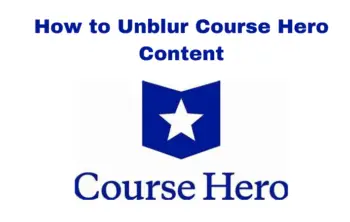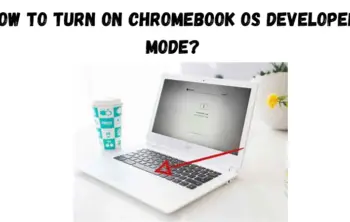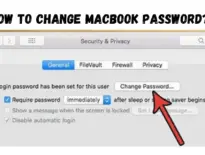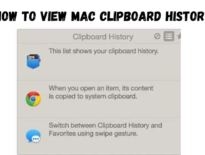In this article you will find out How to Fix Apple Carplay Not Working? Apple CarPlay lets you access your iOS apps, hands-free, while you’re driving by routing everything through your car’s infotainment system.
And that’s great until Apple CarPlay stops working correctly. It could be that CarPlay won’t connect, CarPlay apps won’t open properly, or you can’t hear anything when CarPlay is connected.
Here’s how to get everything reconnected if Apple CarPlay isn’t working. Apple CarPlay offers a safe and seamless way to access iOS apps on your car’s infotainment. With Siri onboard, you can make calls, send texts, and use maps handsfree.
However, sometimes CarPlay simply stops working. It could be due to connectivity issues, wrong setup, or other reasons. Besides, many users are reportedly facing this issue after updating to iOS 16.4.1. Let us take a look at how to fix common Apple CarPlay issues.
Read Article: How to View Mac Clipboard History?
What is CarPlay?
Using your phone behind the wheel is against the law in most countries for obvious safety reasons, so Apple developed CarPlay, which can route apps and media to your car’s infotainment system, making it easier to access apps hands-free.
CarPlay first launched with iOS 7 and has overcome a number of upgrades over the years. Today, it brings an effortless view of the road ahead and an enjoyable driving experience, connecting you to the most important iPhone features on your car’s central display.
Causes for Apple CarPlay Not Working:
There are various reasons that Apple CarPlay may not work or may stop working, even if it has worked in the past. Having CarPlay on can be highly beneficial while driving, especially if you’re driving alone and don’t have anyone to help you answer a text or add an extra stop to your navigation route.
Plus, using CarPlay saves you the need to learn a new car’s interface, since the centre console can become a secondary iPhone display, just with fewer, enlarged icons.
But even the best features and systems can sometimes crash make you wonder why my Apple CarPlay won’t work. Before you begin trying to connect to CarPlay, always make sure it’s compatible with your vehicle and your region.
With CarPlay’s popularity growing over the last few years, it became available in hundreds of car models. You can always check the updated list on Apple’s website.
- Problems with an iOS update.
- Integration issues between apps.
- Incompatibility issues.
- iPhone not detected.
- A faulty USB cable.
- Bluetooth connectivity issues
- An outdated iOS version
- Integration problems between apps
- Car compatibility issues
How to Fix Apple CarPlay Issues:
Regardless of the issue, no connection, no sound, apps not working, there are a series of steps you can work through to correct the problem.
Try each of these steps to see if it solves your problem and gets CarPlay going again. If not, move on to the next one. It’s probably that before you reach the end of the list, you’ll have solved whatever problem you might be having.
- Make sure CarPlay is enabled on your iPhone. A variety of settings could be interfering with the CarPlay connection. For example, if you’ve turned CarPlay off, you’ll need to re-enable it. To do that, go to Settings > General > CarPlay and reconnect your vehicle to the app. Or to re-enable it if you’ve turned it off in Screen Time, go to Settings > Screen Time > Content & Privacy Restrictions > Allowed Apps.
- Check to make sure Siri is enabled. Siri needs to be enabled for CarPlay to work. If it’s not, go to Settings > Siri & Search and make sure the following options are enabled:
- Listen for “Hey Siri”
- Press Side Button for Siri
- Allow Siri When Locked
- The Allow Siri When Locked option is the one that most often trips people up because it isn’t always enabled.
- Make sure CarPlay is enabled when locked. If CarPlay isn’t enabled when locked, it can’t activate if your phone screen is turned off. To rectify this, go to Settings > General > CarPlay and tap your car from the list of available connections. Then toggle on Allow CarPlay While Locked.
- If not connected wirelessly, check your USB cables. If you’re using the original iPhone USB cable, check it to ensure none of the wires are frayed or broken. If you’re using an aftermarket cable, try a different one. Sometimes, just switching out the cable will solve whatever problem you may be experiencing.
- If you’re not connected wirelessly, make sure you’re plugged into the correct port. There are multiple USB connections in many modern vehicles, but they won’t necessarily all work to connect CarPlay to your vehicle. Look for the CarPlay or iOS icon. If you don’t see one of those, try each available USB port on your infotainment system to see if one of them is specific to your CarPlay connection.
- If your car supports a wireless connection to CarPlay, check your iPhone to make sure you’re not in Airplane Mode. Airplane Mode prevents your phone from making any wireless connections, so this could be preventing your phone from communicating with your vehicle.
- If you’re using a wireless connection, make sure that Bluetooth is on, and the iPhone is connected to the car. If your Bluetooth is off, you won’t be able to connect the device.
- While you’re connecting your Bluetooth, this might be a good time to remove any old Bluetooth connections that you no longer use. It’s unlikely (but still possible) that these old connections will interfere with your connection, but it’s best to remove them to be on the safe side.
- Restart your iPhone, and then restart your vehicle. Sometimes turning everything off and then back on will clear whatever error you’re experiencing, and things will connect just fine the second time around.
- Make sure your iPhone is fully updated. If your phone is not updated, you may not have the necessary drivers or software to complete the connection to CarPlay. Updating could help resolve any issues you might be having.
- Forget and reestablish your CarPlay connection. You’ll need to go into Settings > General > CarPlay and select the vehicle you’re trying to connect to. Then tap Forget This Car. Then, restart your vehicle and your iPhone and try to re-establish the connection. If your car supports a wireless connection, go to Settings > General > CarPlay and tap Available Cars. Then select your car to create the connection. If you’re using a wired connection, reconnect the USB cable and follow any on-screen prompts that appear.
- If you’re still having trouble getting connected, or if you’re still experiencing issues with how CarPlay performs, then you’ll need to contact Apple Support to see if they can help you with the issue.