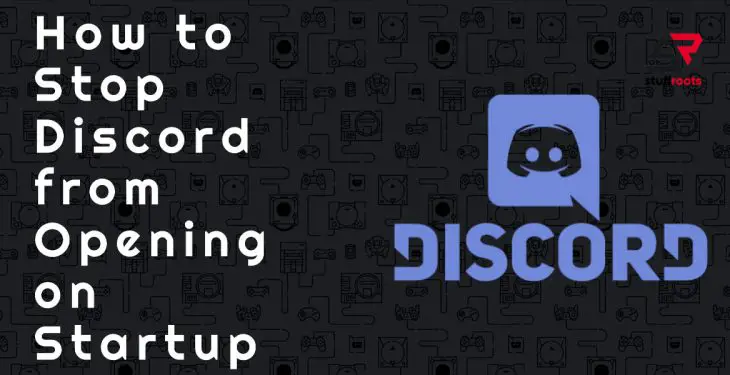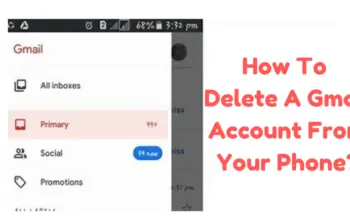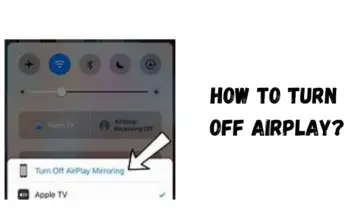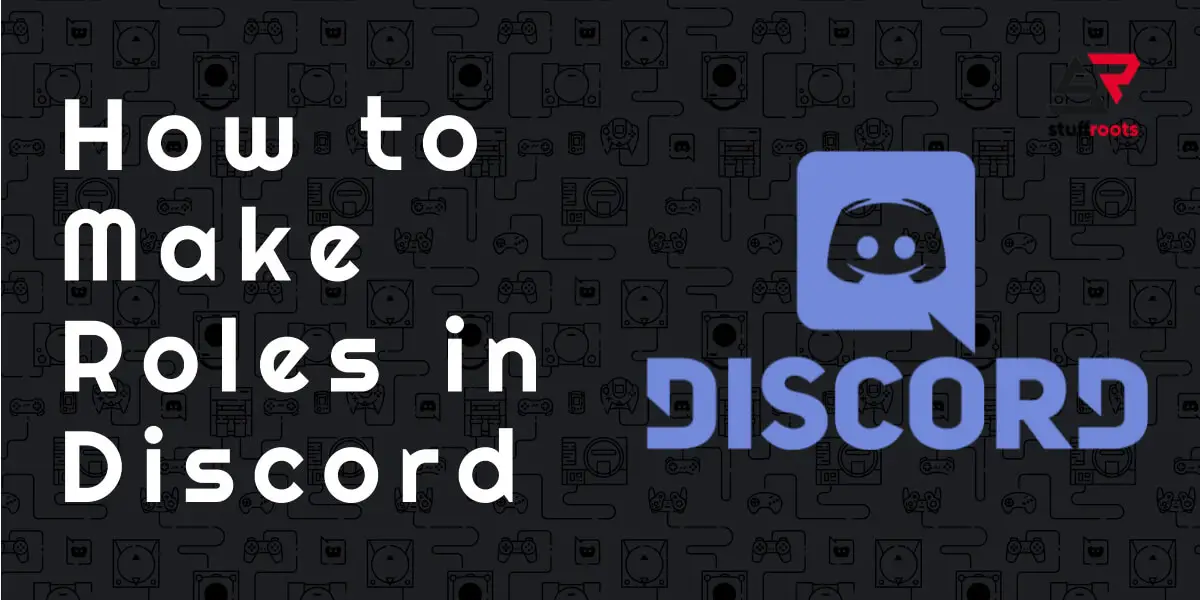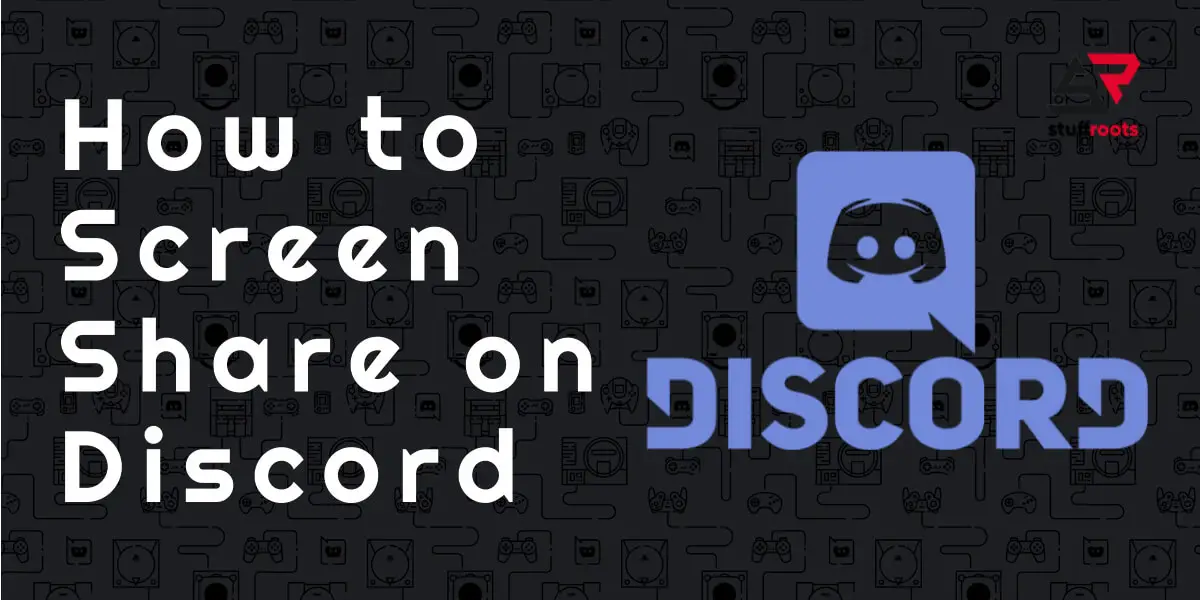Discord is one of the free applications that is much popular among the gaming and other communities. You can voice chat or send messages to your teammates while playing games. If you are new to it, You can watch the discord videos on YouTube. Today’s article is about how to stop discord from opening on startup.
If you are using this course you may have seen that when you switch on your system discord opens immediately. For some people it is a good gesture that they don’t need to go to the app and open it but for some it must be an irritating act.
Mainly there are two ways through which you can disable the discord from opening on startup. The first one is via the discord app itself and the second one is through the task manager of your operating system. Both the methods are quite simple so let’s get started.
How to stop discord from opening on startup through Discord on Windows
Step 1: Open Discord
Step 2: Go to the gear icon present at the bottom left corner of the screen
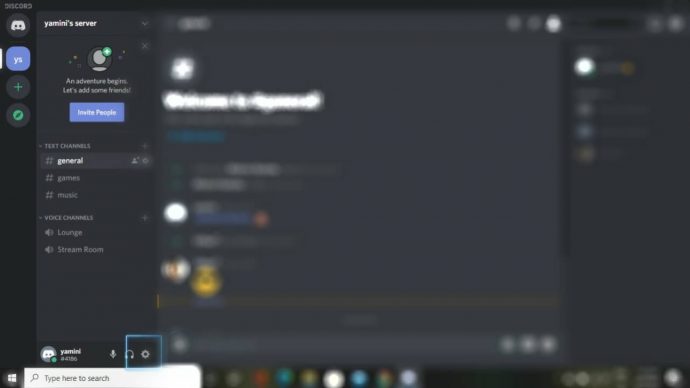
Step 3: Scroll down to “Windows Setting” Option
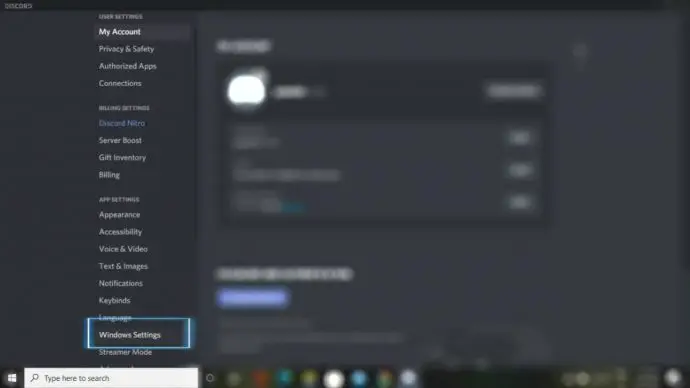
Step 4: Disable the first option that says “Open Discord”
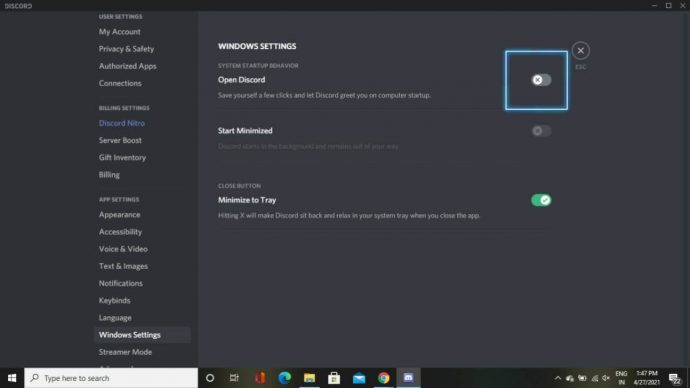
How to stop discord from opening on startup through Task Manager on Windows
Step 1: Press Ctrl+Shift+Esc to open the Task Manager. You can also right click on the taskbar
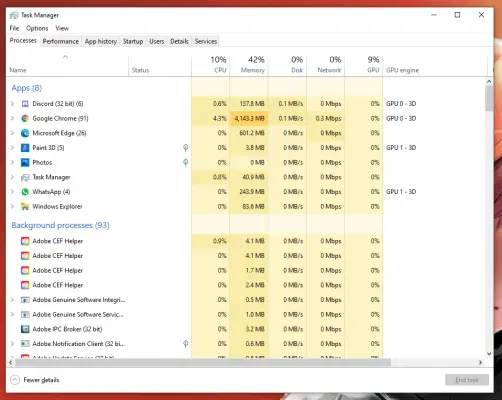
Step 2: Click on “Startup” tab
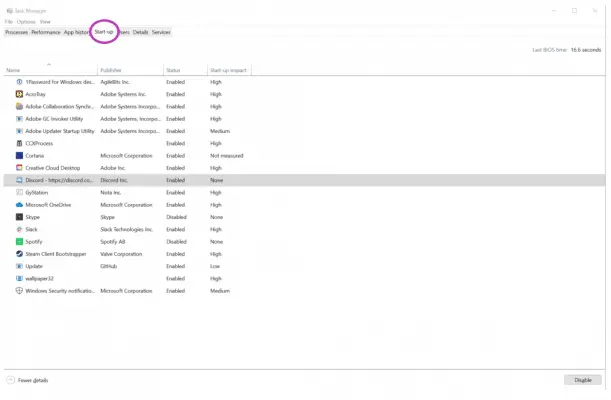
Step 3: Click on “Discord” then click “Disable”
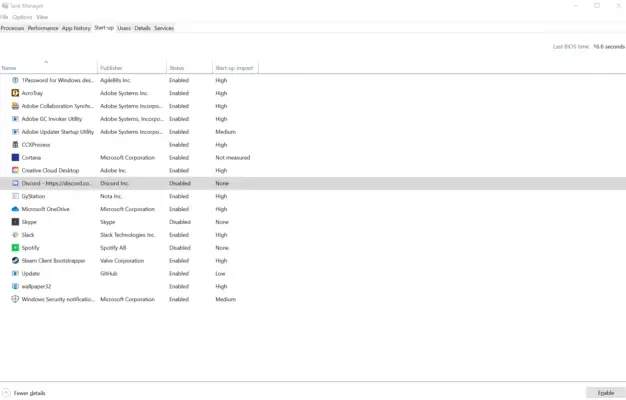
How to stop discord from opening on startup on Mac
Step 1: Click on the apple icon present at the top left corner of the screen the click on system preferences
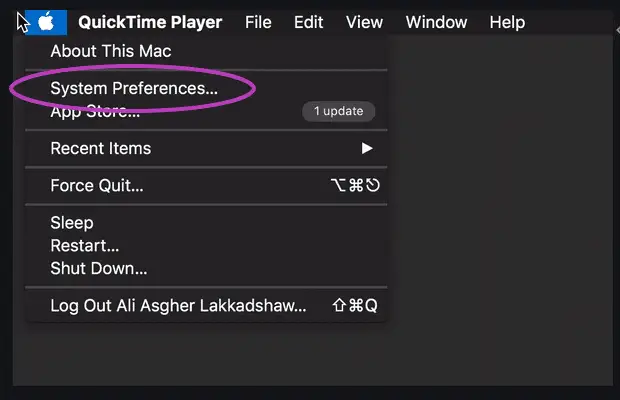
Step 2: Click on “Users and Groups”
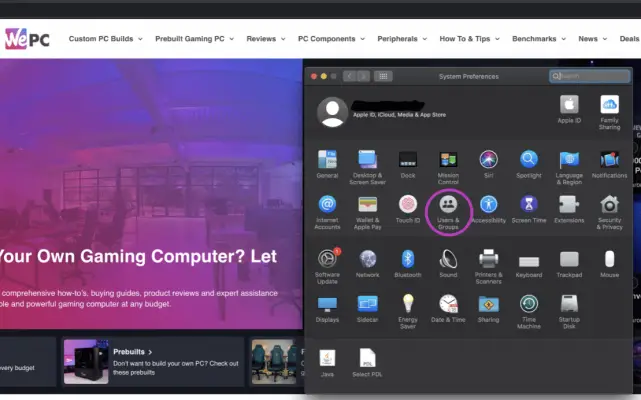
Step 3: The user account that you are using will appear at the left hand side of the screen. Select that then click “Login items”
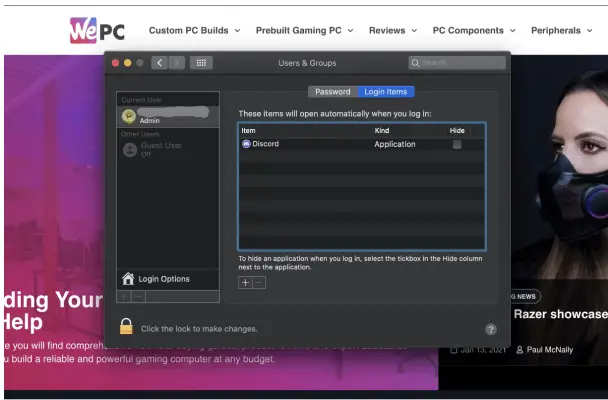
Step 4: there will be “Discord”. Click on it and then click on “Disable”
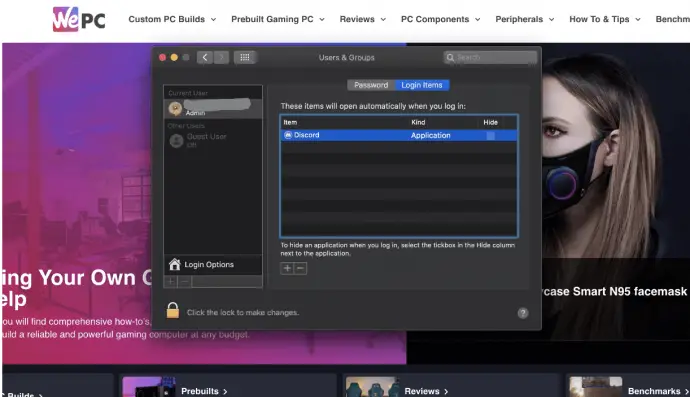
Conclusion
This was all about how to stop discord from opening on startup. Hope you all got your answer. If you are new to discord and want to know more about it, you can also have a look on how to log out of discord, how to change nickname on discord, how to screen share on discord, how to make roles in discord, and how to delete a discord account
If you have any queries related to this article or if want to ask any questions regarding Discord, please drop a comment below.