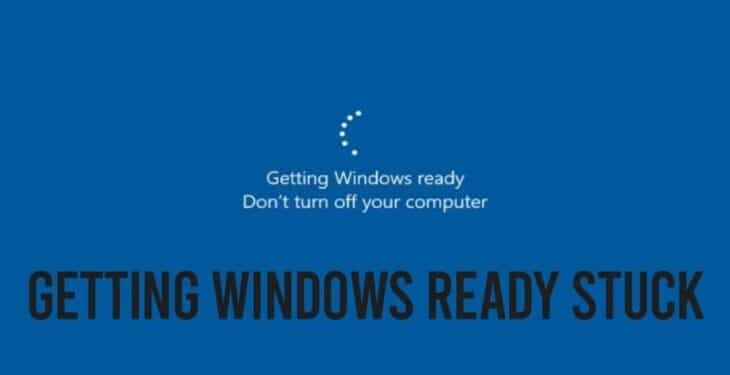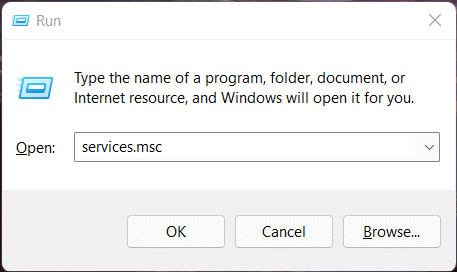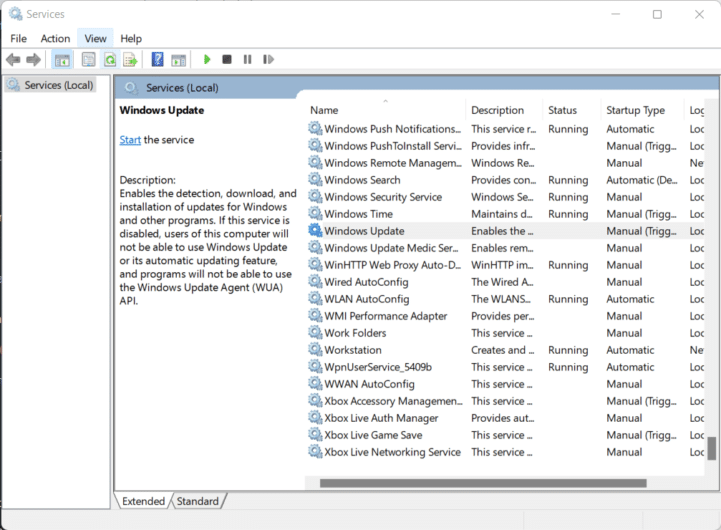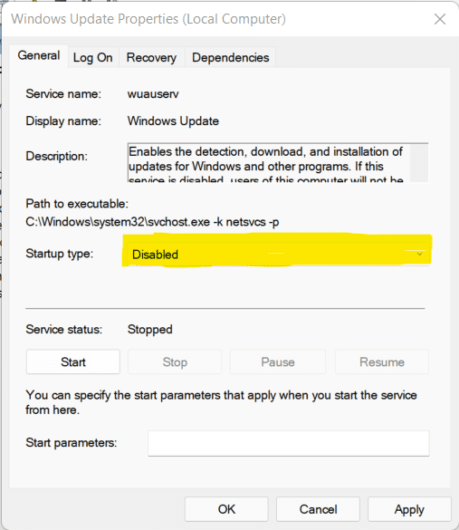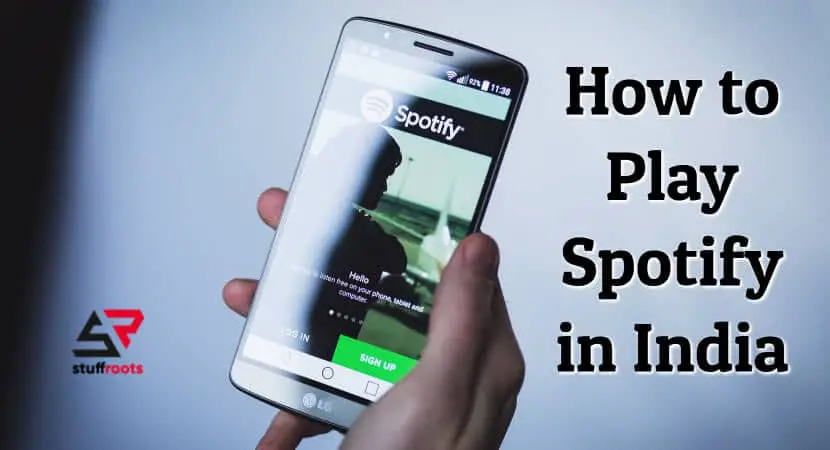Since Windows 11 was introduced, the users have been very excited to update their systems and try their hands on this fresh OS update to Windows 11 by Microsoft. While most of the users loved Windows 11, some users had to face some troubles, whereas some problems are still unresolved in the new update. One such common issue in Windows 10 & 11 is the getting windows ready stuck problem.
Solutions to fix getting windows ready stuck
If you are facing the same problem even after having updated your Windows, then don’t worry, just keep reading further, and we’ll help you out in this article.
What is the getting windows ready issue?
Before moving on to solving the problem, let’s first see what exactly is the issue here so that we know what we are dealing with.
A lot of Windows users have reported that whenever they try to turn on their computer, they are greeted with a very unfriendly prompt that says “getting windows ready”. The unkind thing about it is that it does not go away as it should in a couple of minutes. Most of the time, your PC is just stuck at that prompt, and we know how irritating that could be.
This can happen because of various reasons:
- Corrupt system files.
- Slow hard drive
- A lot of updates and installations lined up.
Okay, well, how to fix this? Alright, let’s move on to the solutions.
How to fix this issue?
Solution 1: Wait for a while
Yes, we know that’s the most obvious thing to do. But it actually works a lot of time. Simply waiting for a while does the thing sometimes, and it’s actually the least tedious thing to do. But what if the prompt just doesn’t go away? One surely can’t wait for 2-3 hours? Well, that is when the subsequent solutions are for.
Solution 2: Power Reset your Computer
One thing that we are the most afraid of while experimenting with our PC’s settings to resolve some issue is losing our data. The safe way to deal with this issue without the fear of losing your data is to power reset your computer. Power resetting the computer is hands down the best way to get out of this getting windows ready stuck loop. Below are the steps to power reset your computer:
- Turn off your computer. Yes, we know that the prompt says not to do so. But we are going to power reset the computer, so it’s alright.
- Unplug if any peripheral devices are connected to your device.
- Next, press and hold the power button on your computer for around 30 seconds.
- Unplug the computer’s power.
- If you are using a laptop and your laptop’s battery is removable, then remove the battery and re-insert it.
- This method should work for you, and you won’t have to face the “getting windows ready” prompt again.
Solution 3: Delete problematic files
The most probable reason why you are facing the getting windows ready stuck issue is the presence of “problematic” or, in technical terms, corrupt files on your PC. So deleting them should do the trick? Now, the catch is how to spot this problematic file to delete it?
Follow these steps:
- Restart your PC.
- From the Windows Boot Options, choose “Troubleshoot > Advanced Options Command Prompt”.
- When the cmd opens, type C: cd Windows\System32\LogFiles\Srt. SrtTrail.txt
- Hit Enter.
- If there exists a corrupt file on your PC, you’ll see something like this Boot critical file c:\windows\system32\drivers\vsock.sys is corrupt.
- Now that you know which file is corrupted, you can easily delete it either using the cmd by using the del command or the GUI(Graphical User Interface).
Solution 4: System Restore or Reset
There is no performance issue that a system reset can’t resolve. So the last thing that you can do is System Reset, and it will definitely get rid of the getting windows ready stuck issue.
!VERY IMPORTANT!
Before you perform System Restore or Reset, make sure to export all your data somewhere safe so that you don’t lose it.
To perform a System reset, simply visit the Windows Boot Options menu, and choose to Troubleshoot > Advanced Options > System Restore. Moreover, if you want to know how to enter bios windows on Startup then do check out our article.
Solution 5: Disable Automatic Updates
The above options are for when you already are faced with the “getting windows ready” prompt. This solution is to avoid facing the same problem in future. One simple thing you can do to avoid the “getting windows ready stuck” issue is to disable automatic updates. Disabling automatic updates is one step closer to avoiding any corrupt files entering your system. Follow the below steps to disable automatic updates:
1. Press Windows + R key to open the Run command.
2. Type services.msc Hit Enter.
3. Find Windows Update from the Services list and double-click it.
4. Choose Disabled as the Startup type under the General tab, click Apply and OK.
5. Restart the computer.
Conclusion
We are well aware of the fact that every system has a different configuration. Accordingly, we have tried to cover all the alternatives that will cover almost all system configurations to solve the getting windows ready stuck issue on the respective PCs.
Frequently Asked Questions
1. What happens if you turn off the computer during the update?
When you encounter this type of situation occurs, you do not need to panic. The updation usually stops, however, you can resume it later. On the other hand, if the sudden shutdown has already corrupted the downloaded update, then you will need to restart the download.
2. What causes the PC to stuck?
One of the most common reasons for your PC to get stuck is due to any software or your PC handling too many operations at a time which causes the sudden breakdown. Other issues include driver-related problems and insufficient hard-disk space.