Music streaming has become a very large business in the past few years. With smartphone manufacturers removing the feature of SD cards and also with the limited storage available in the devices, people are leaning towards streaming music rather than downloading it.
The network providers (read Jio) are also pushing boundaries to make high-speed data available to consumers every day at substantially low prices, thus adding to the cause.
There has been an usher of music streaming apps in the last few years. Gaana, Saavn, Wynk Music and even some international streaming companies like Soundcloud are investing heavily to popularise their apps and services in India.
Introduction
Spotify, on the other hand, is absent from the Indian music streaming scene. Spotify is undeniably the world’s largest and biggest music streaming service provider.
It has the largest number of songs and even podcasts. It serves to a very large audience as it has millions of songs in different languages.
Despite the existence of iTunes with it, a site on which major international artist release their songs on, Spotify has thrived and has been on the top since forever.
The absence of Spotify in India is sad, but in this article, we’re going to show you how to use Spotify in India with some few tricks.
Related – How to Play Android Games on PC/Laptop.
But before we do that it is important to give you an insight into What is a VPN?
VPN that is Virtual Private Network extends a private network to a public network and allows users to receive and send data across shared or public networks as if their computing devices were directly connected to the private network. It is a much more secure way to browse the internet or work on it as it keeps your location ambiguous which makes it harder to trace.
Also Check – How to Root Redmi Note 4
So now let us start with the process to install and use Spotify in India to work on your device. Apart from the music streaming, streaming your favorite TV Series online is also a tough job. Nevertheless, you can now use Vidmate For PC to watch free movies and TV shows online. Before going further check out this Booyah streaming app by using this app you can live stream your fire gaming videos on different social media.
Steps to use Spotify for Android :
1. Since Spotify is not officially available to download in India.
So, if you will try to search it in the Google Play Store, either you will not see the official app, or when you finally reach the official app. It will display a message that this app is not available in your country.
So you will have to download the apk of the app from the here. Just check out some of the best free unlimited VPN Before you install the app must check that you’ve select the install apps from unknown device option from your phone settings.
2. Once you’ve downloaded the app, install it.
3. Now go to the Google Play Store and search for Hola VPN. Download it and install it.
4. Open the Hola VPN, and in the top search bar, you will see the flag of United States showing. If it shows the flag of another country, tap it and select the United States.
5. Now select the Spotify app from the list in the Hola VPN app and tap on open.
6. The Hola VPN will run in the background, and it will open Spotify.
7. Log in to the Spotify app with your email id. Avoid using social media accounts as it may take its location.
Voila! You can now use Spotify in India without any problem.
Steps to use Spotify for iPhone :
1. First of all, go to the App store and change your location from India to the United States.
2. Now download the Spotify app from the play store. Do not open the app.
3. Search for TunnelBear Free Access VPN app and install it.
4. Open TunnelBear VPN app, connect to the VPN server and select the United States as your location.
5. Open the Spotify app, login in with your email id. Avoid using social media accounts as it may take its location.
You’re now to free to use Spotify in India on your iPhone.
Steps to use Spotify for Windows :
1. Download Google Chrome if you don’t already have it.
2. Go to the extensions in Chrome and download the Hotspot Shield VPN Free Proxy and install it.
3. Now open the Hotspot Shield VPN Free Proxy extension and click on the power button to turn on the VPN. It will automatically select a Country where you can play Spotify.
4. Head over to the Spotify website and create an account.
5. Don’t log in with your social media accounts as it may take its location so better use your email id.
6. Now download the desktop client of Spotify and install it.
7. Log in to the desktop client with your username/email-id and password.
Now rock some tunes on your Spotify desktop client and enjoy.
Last Words
These are the simplest methods to play Spotify music on your devices, without rooting or messing up your warranty. However, if you still having any difficulty to play Spotify music on your device you can ask your query freely in the comment box.

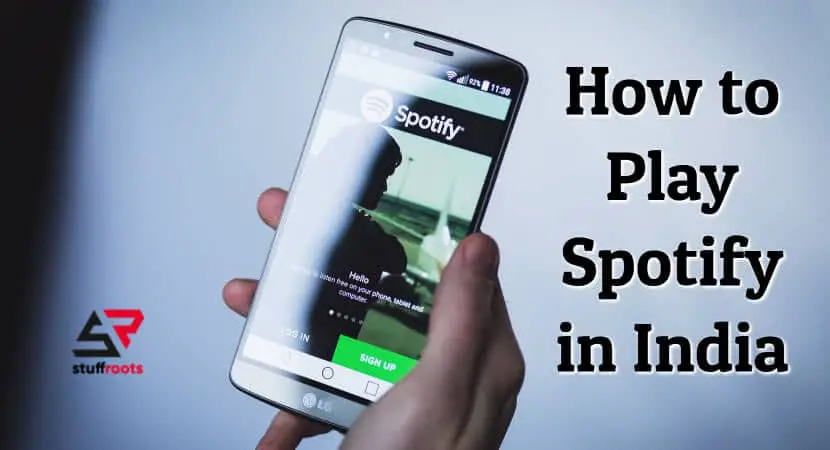
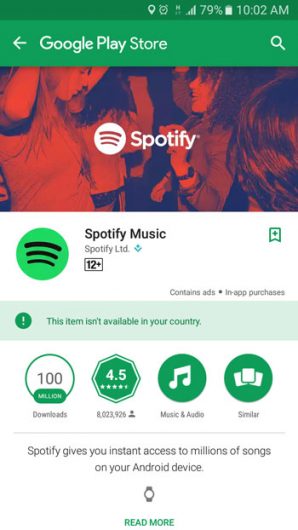
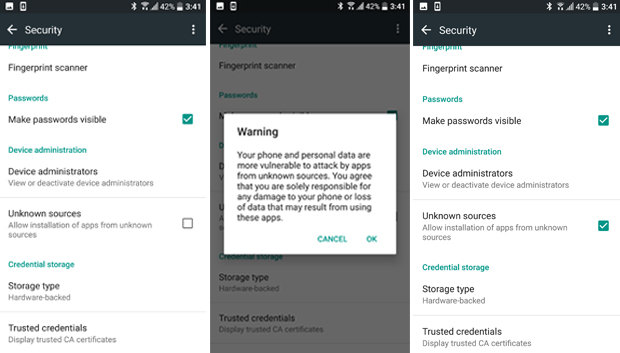
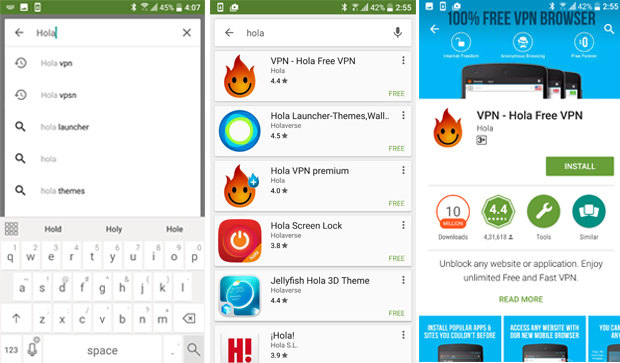
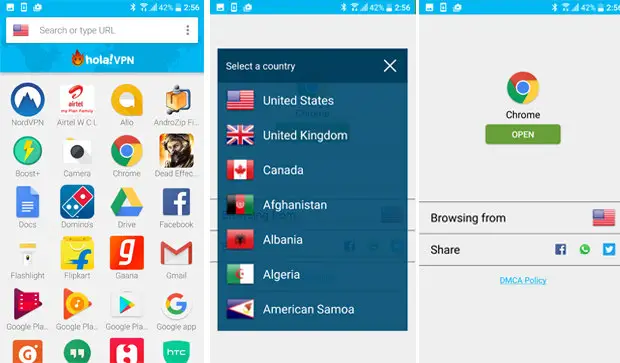
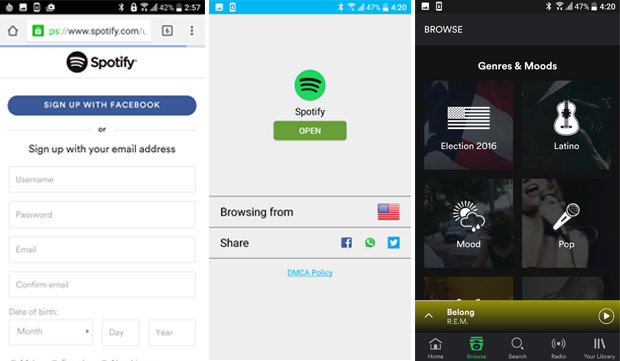
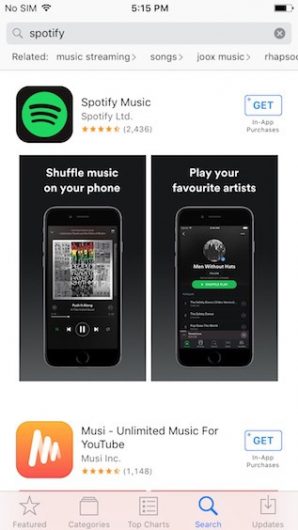
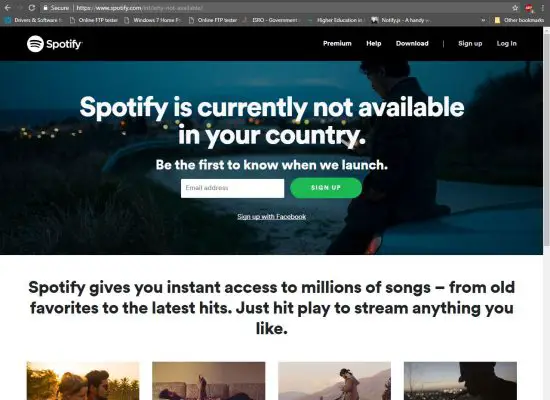
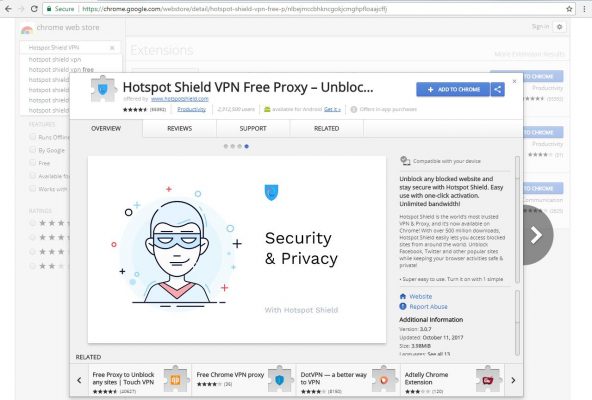
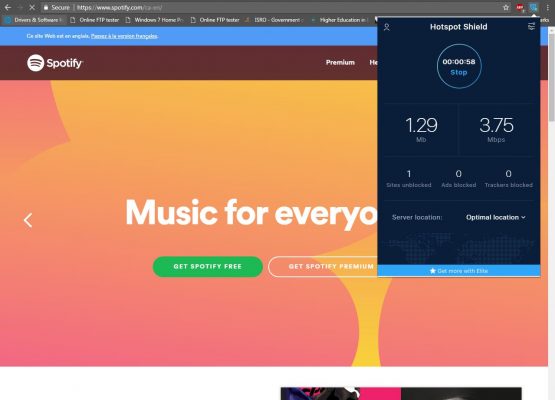
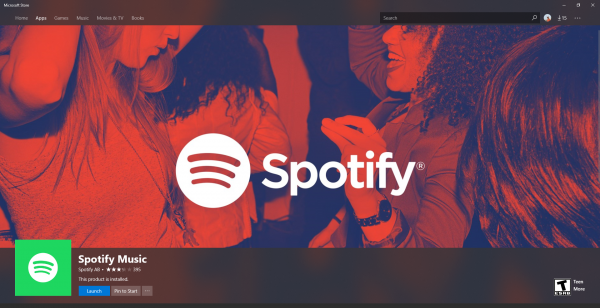





i have followed the steps but while signing up it comes up as no internet connection even though i have a working internet
If you’re getting this error in PC then first you have to change your IP Address using a VPN as I have told in the post.
Hi. I downloaded Spotify on my iPhone. Now can I shift my store back to India?
Yes, you can use it for the same for the next 14 days. Make sure to do the same thing again after every 2 weeks. 😀
It work.
Gps location off.
Vpn usa use.
Not working now vai log. Unable to login. Both my emails r blocked. But through browser i can login in. Cant see my favourite list through browser. All is lost. When shall they release in india.
Then you must’ve used the emails in a MOD Apk. Try installing the official apk and create a new account with a different email
I have gotta 1 issue, I got followed you instructions on my iPhone, now after 2 days my internet connection is not getting connect to phone vpn is not getting connected, my app location is still US. Please guide me in a right way. Don’t wana loose Spotify. I m not that techi person but still guide me.
Thanks
Just use the VPN again to login your Spotify Account. It shall work
Please help. I’ve downloaded the hola app and I’ve followed all your instructions. Even went an extra step to download the hola gps fake location app too. My Spotify app can still sense that I’m not in Thailand anymore. Keeps saying that I should update my location to listen to it abroad. I’ve put the location on Thailand in the website so as to access the app but still no luck. PLEASE HELP ME.
Initially, use your primary location as United States or Canada to be on the safe side using the Fake GPS Location app. Then you should use any other location, say Thailand to use Spotify.
Hi! I followed your instructions for android use as per the steps mentioned above but for some reason i am not being able to log in. When I tried running spotify through Hola VPN, it asked me if i should switch on the unblocker to which i said yes. Does that need to be on or can we proceed without it? Please help because I am only trying to update my app and now stand to lose all my playlists and favourite tracks. Thanks.
Hi Anuj, instead of Hola VPN you can try the Turbo VPN. It is a no nonsense app that would work like charm. Just select the location as United States and log in Spotify app. 🙂
Showing no internet connection on login screen
Then your VPN might not have been working properly. Also, try downloading Spotify Blue Apk.
Great. Thanks for sharing. It’s really helpful.
Glad it worked for you.
Nice post